
16 July 2000
Ben
Dragon is a self-described "Part-time Networking Translator." When
he's not explaining to the world how networking works, he's busy configuring his
computers to do common household chores....
If you have a comment about the content of this article, please feel free to vent in the OS/2 eZine discussion forums.
|
Previous Article |
|
Next Article |
OS/2 and Home Networking, Part 3
Hey you there! Relax your grip on that
mouse! As the Chair and co-founder of the MEEK!, (Mouse Extrication Everywhere Klan!)
it is my duty to inform you of a scheduled uprising against mouse-crushers everywhere!
It is planned for and will be executed on this very day! Be warned! When the mouse-ball-to-end-all-mouse-balls
starts rolling its wrath will be terrible, its judgment swift and its vengeance
bloody! So next time you whack your mouse out of frustration generated from a slow
dial-up connection, just remember... your time is coming! Now, back to your regularly
scheduled networking article... Part III to be precise.Greetings networking neophytes! Last
week we covered the basic installation and initial configuration of the networking
software for OS/2. Picking up from there we will have assumed a reboot ensued and
you are now stuck at. "SIOCADDRT: network is unreachable.
NOTE:
I will be dealing with both TCP/IP
4.0 that comes with OS/2 Warp 4 and the once, briefly free, after-market TCP/IP
4.1. Where possible I will include references to both but if something sounds unfamiliar
or does not correspond to your setup, chances are I'm referring to the version that
you don't have. So feel free to either skip over a few lines or send me a fist full
of twenty dollar bills with a hearty congratulations on the incredible job I'm doing!
8)
Also take note that the graphics
included here are from the TCP/IP 4.1 version.
There are many problems that can
cause a few boot errors when working with networking and TCP/IP. You would be surprised
how many of them come down to entering the wrong number or an incorrectly entered
number. Subnet mask, feedback loop, IP addresses all contain numeric entries. One
number out, one misplaced zero, (or decimal), can leave your networking setup open
to possession by any number of strange demons. The worst of the worst of the corrupters,
(and whose name is only whispered in soft tones on a quiet night in a darkened room),
is named Be-El Gaih'Ts.
**Mandatory Gates Grinding**
His twisting and shagging of long
established practices and standards has been convenient for his takeover though
nothing but a pain for non-MS OS network-ers. Can't get long file names under Windows
viewed through the network on non MS OS'? Well you know the demon to denigrate!
True, IBM could conform and update things to the latest MS-driven networking standard
revisions, but IBM is not the cause!
**Normal subject restored**
One of the most common and least
documented errors is the foul and terrible; "Route: command failed: network
is unreachable." (4.1). Many a stout heart has failed and more, terrified faces,
have blanched at this one than all others; "SIOCADDRT: Network is unreachable."
(4.0). This problem is caused by a mis-configured or incorrectly set router address
in the TCP/IP configuration. Note that these error messages are given only during
boot time and will stop your computer awaiting a carriage return, (hit the "Enter"
key). Essentially, OS/2 can't find your TCP/IP router and/or can't configure your
LAN 0 interface at bootup. Once again check your TCP/IP configuration! Have you
checked it all ready? Is that once or twice? Then check it a third time. I cannot
over express how many times users have been certain the numbers were right only
to find themselves red-faced and shy-eyed when the support expert points out the
error of their ways.
Note:
One important difference should be
pointed out between TCP/IP versions 4.0 and 4.1; in 4.0 you are required to input
both a default route, (EX: 192.168.0.1), AND a net route for the same address. If
you enter the default route the software will automatically enter the net route
for you. Note that you can only and need only, have one default route while you
can have many NET routes. Now if you try this under TCP/IP 4.1 you'll find that
your Internet connection will disappear mysteriously after twenty minutes or a half
an hour. Only a reboot will bring it back to life. Let me make this clear; do NOT
put in a net route, with the same address as your default route, under TCP/IP 4.1
or you will have troubles! It will cause a catastrophic vacuum at the Earth's core
and all life as we know it will come to a screeching, sudden halt! Remember; I warned
you here first!It's not good to come crying to me after the world has been destroyed!
I simply will not be there for you.
At this point it is important to
go through the TCP/IP Configuration Notebook page by page with a similar attention
to detail as I did with the Network Installation program in Part II of this article.
To that end I will start on page one of the notebook.
Note:
A lot of the following configurations
have all ready been done during the installation. It is put here for those of you
that have installed their NICs prior to reading this article and for troubleshooting
any errors that you may find yourself with after Parts I and II.
Configure Network Interface Parameters
Under "Interface to Configure"
you will see a list of LAN Interfaces;
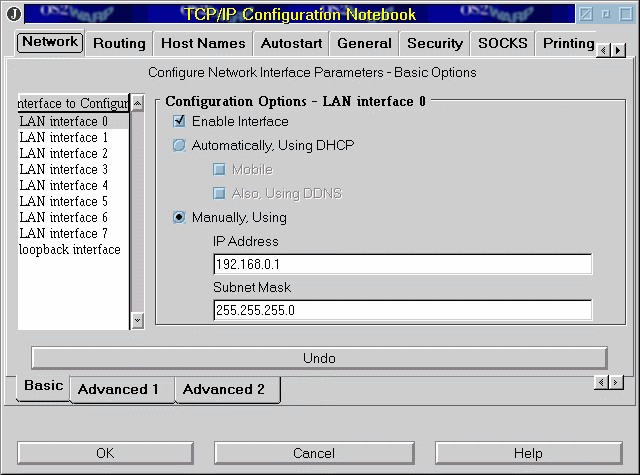
[click to view enlarged graphic]
Essentially LAN 0 is the first NIC
that you have in your machine. If you have only one then this is it. Select LAN
Interface 0 and go to "Configuration Options." Enable interface and manually
add the address you wish to use for this adapter. This may or may not be your internal
LAN connection. (Which adapter is LAN 0 can be determine for sure during the boot
process). Subnet mask will typically be 255.255.255.0 unless you know other wise.
Next select Loopback Interface under
"Interface to Configure". Please note this must be selected and set to
IP address 127.0.0.1 with subnet mask 127.0.0.0 or you're going to have troubles.
Essentially, this allows your machine to recognize and talk to itself. It will also
allow you to use TCP/IP applications if you don't have a NIC installed in your machine.
Sort of like a software NIC but not really. You know like a soft-serve ice cream
is like hard-server ice but not really... or like Bill Gates is like the devil but
not really... or... what a minute! Hmm...
Under advanced options leave all
as is. One thing to note is that MTU, (Maximum Transmission Unit), is typically
set to 1500 which is the maximum. Some people claim you're better off setting it
to 1499 if you experience slowdowns in transmission speeds. Either way, unless you're
experiencing problems, you won't see any practical difference between the two. The
rest of the advanced settings, unless you have a specific need to change them, leave
as is.
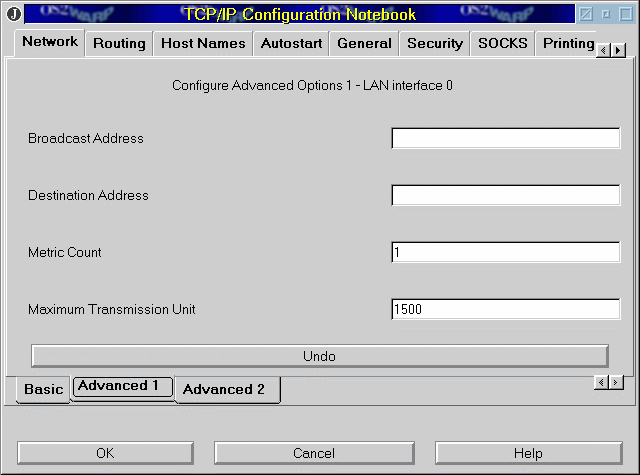
[click to view enlarged graphic]
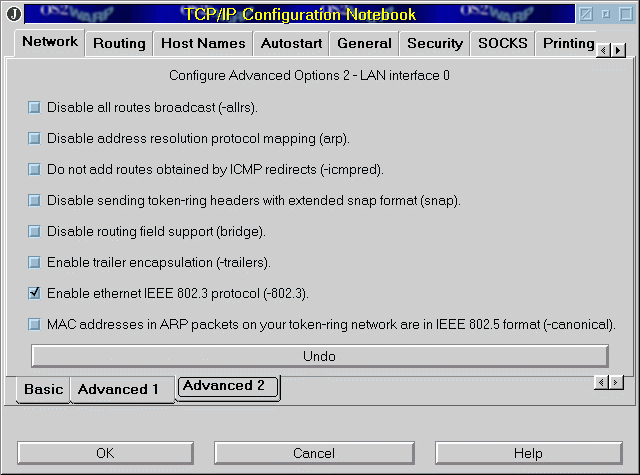
[click to view enlarged graphic]
Configure Routing Information
Create a "Default Route"
here. It will be the IP address of your Internet connection that your ISP has given
you to bind to, (read "use with"), your NIC. In most circumstances, after
you enter this, it will automatically create a "Net Route" for you as
well.
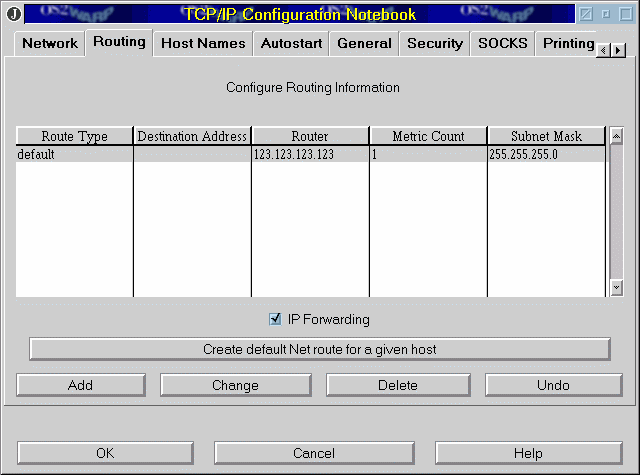
[click to view enlarged graphic]
NOTE:
The net entry is added automatically
as the dial-up connection, (when used with TCP/IP on a LAN at the same time), overwrites
your "Default Route" when put to use.
Remember if you are using TCP/IP
4.1 Delete the "Net Route" that is created here. 4.0 users leave as is
and add a "Net Route" for all other machines in your LAN. 4.1 users need
add nothing else.
Everyone turn on "IP Forwarding"
if you want any other machines on the LAN to have Internet access. It need only
be activated on the machine that has the modem and not on any other machine. There
is one caveat to turning this on; there is the possibility that someone on the Internet
can gain access to some of your resources. I've never heard of such a thing happening
but there is a slight reduction in security that could allow this to happen. However,
there isn't any real choice if you want all the machines on your LAN to have Internet
access.
Of course you 4.0 users, you can
argue that if we aren't using a dial-up connection that you won't need to put the
"Net Route" in in addition to the "Default Route"... experience
has told me that it works smoother if you do.
NOTE for 4.0 Users:
Technically speaking there is no
need to add another "Net Route" for every machine on your LAN. I have
read conflicting information some saying put them in and others saying no need.
I say "need!"
Configure Name Resolution Services
After "This Computers Host Name"
you will enter the name that you want to use for this computer; I.E.: the one that
has the cable modem. "Local Domain Name" serves no real purpose to the
content of this article... leave it blank.
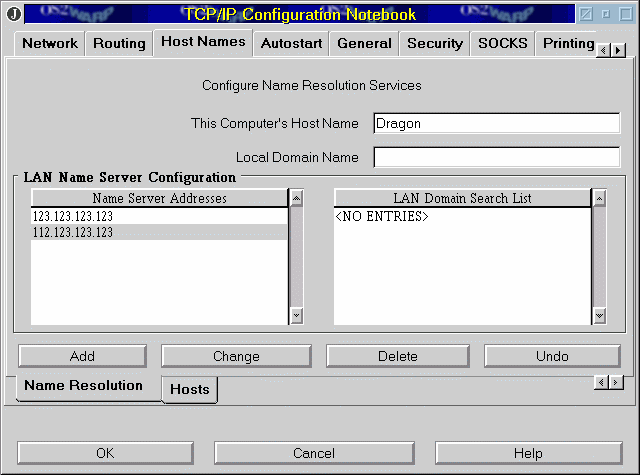
[click to view enlarged graphic]
Now, under "LAN Name Server
Configuration" you will have to enter all the DNS, (Domain Name Server), IP
addresses that your ISP has given you.
NOTE:
You MUST enter IP address here do
not use a domain name.(I.E.: do not use www.mydns.com)
Have the recommended one be first
on the list under "Name Server Addresses". "Lan Domain Search List"
stays empty.
Configure Hosts Information
"Look Through Hosts List Before
Going To Name Server" should be checked. This will ever-so-slightly speed up
access to local machines by searching for a requested system that matches the name.
If, after doing this, you go to a command prompt and try to ping one of the Host
names typed in here, (instead of using the klutzy IP address) it will go to the
Host list that this generates, look up the IP address of the requested host and
ping it for you as if you had typed in the IP address. Of course, you can also use
Host names with other things like telnet, ftp, etc. Neat what?
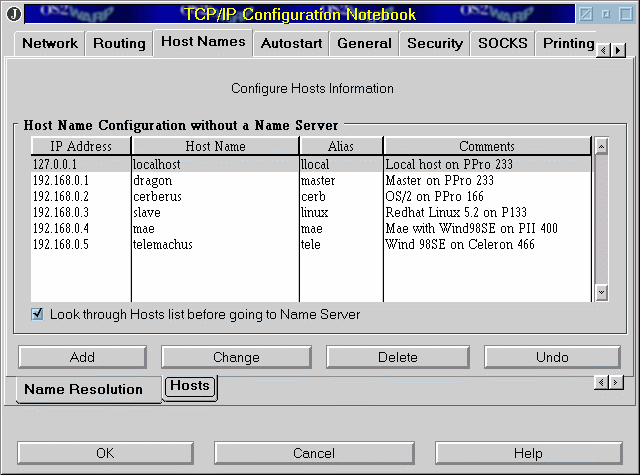
[click here for enlarged graphic]
NOTE:
If you don't check "Look Through
Hosts List Before Going To Name Server" first, then the system will first check
with the DNS for the requested name.
All entries here are stored in the
HOSTS file and are kept in X:\MPTN\ETC\ directory. It can easily be edited with
any text editor. Dragon says: "Always remember to backup before you make any
changes!" 8)
Of course there are more areas on
the TCP/IP Configuration Notebook but they are not relevant to this article so we
will close the notebook here.
Next week we will go onto the configuration
of the other clients, (including Windows), for sure, and deal with the installation
of firewalling software if time allows. For now always remember that proper black,
nylon, silky stocking should always be held up with a matching garter and can, in
an emergency, be used to replace a broken fan belt in your car. Good-day!
|
Previous Article |
|
Next Article |