
March 16, 2002
James Cannon actively served 12 years in the U.S. Army with a broad range of experience from programming COBOL on a mainframe, to networking simulators with UNIX, and supervising a small IT shop. He continues military service in the U.S. Army Reserve. He is currently working for Agilent Technologies as a "Technical Lead" overseeing the backup operations of 5000+ HP-UX and Windows clients. He is happily married, a proud father, and never gets enough keyboard and mouse time with OS/2 Warp.
If you have a comment about the content of this article, please feel free to vent in the OS/2 eZine discussion forums.
There is also a Printer Friendly version of this page.
|
Previous Article |
|
Next Article |

Back To The Future
Ever spend a lot of time browsing directories? Getting to know the file system layout? Perhaps you're a little curious. What kind of a file is this? What is this one for? Historically, this is how computer systems get damaged. Innocently double-clicking a file may have unpredictable results. If you haven't done research on file types, or have some handy utilities available, you end up learning through trial and error. "Unless you're more of an adventurer, then it's, 'Land and discover!'"
Hopefully, you've learned from your mistakes, and you're not repeating them. Perhaps
you've developed a scientific approach and you now associate known file types with the
programs that use them. After awhile you've built up a vast knowledge of file
types. Then you encounter the one file that refuses to reveal its purpose. For
me, it was a collection of files with the extension RC. If you installed OS/2, or
perhaps eCS, on your C:\ drive, there should be a subdirectory called, "OS2".
There are a number of files ending with the extension RC, but I wasn't sure what
they did.
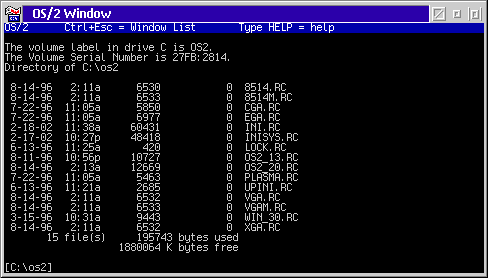
So to be safe, I launched my trusty OS/2 System Editor from the Utilities folder (located under Programs in OS/2 Warp 4). The System Editor is a pretty safe choice when exploring, or so I've found. If you try to open a non-text file, you'll receive a dialog about null characters. You can then decide not to open the file. Well, what did I find when I opened one of those text files? I had a guess that they had something to do with video settings, as some were called VGA.RC, PLASMA.RC, and so on. A few were hard to figure out, like INISYS.RC, which creates OS2SYS.INI. The ones that didn't relate to video settings, or system file recreation, were really interesting. These files are: OS2_13.RC, OS2_20.RC, and WIN_30.RC. These files have a description at the top and some directions to follow. They allow you to change the appearance of OS/2 to OS/2 1.3, OS/2 2.0, and Windows 3.0. So, feeling a little bold I decided to venture on. After all the instructions were pretty simple:
- Boot from the install disks, until you can escape to a Command Prompt.
- Execute the following from \OS2 on your boot drive.
MAKEINI OS2.INI OS2_13.RC (for the OS/2 1.3 look).
MAKEINI OS2.INI OS2_20.RC (for the OS/2 2.0 look).
MAKEINI OS2.INI WIN_30.RC (for a Windows look?).
To make this interesting, I thought I would make a bitmap of each one as I started using an old IBM employee-written software called PMCAMERA /2. First, let's see the "before" look of OS/2 Warp 4:
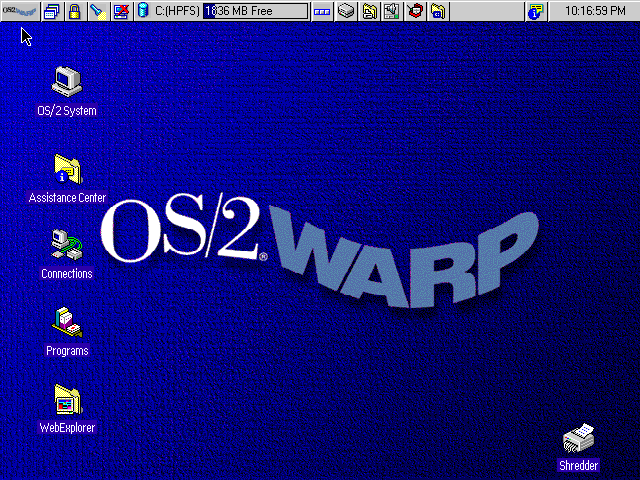
Now comes the moment of truth ... am I about to hose my box or discover something new? I right click my trusty mouse button and choose, "Shutdown". I then boot up using my Warp 4 boot diskettes, until I can exit to a command prompt. Fortunately, I wrote down each command to use, otherwise I would have caused some mishap. OK, I first try running, "MAKEINI OS2.INI OS2_13.RC". The command looked like it worked, so I powered down. Upon boot up, I awaited any changes that may have occured. I was a little surprised, and a little disappointed. It kinda looked like OS/2 1.3, but with a Warp 4 look. I double checked an image of an OS/2 1.3 desktop on www.os2voice.org's newsletter but decided the layout of the desktop was a little dated.
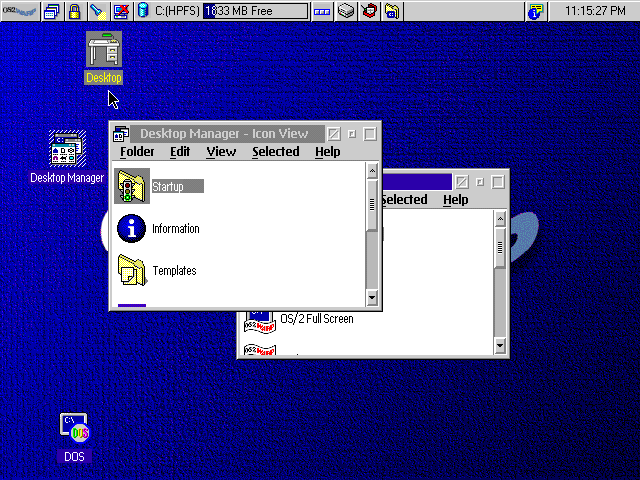
Onward! Shutdown, reboot with the Warp 4 diskettes, issue the command, and reboot again. This time upon reboot, I was greeted with the OS/2 tutorial:
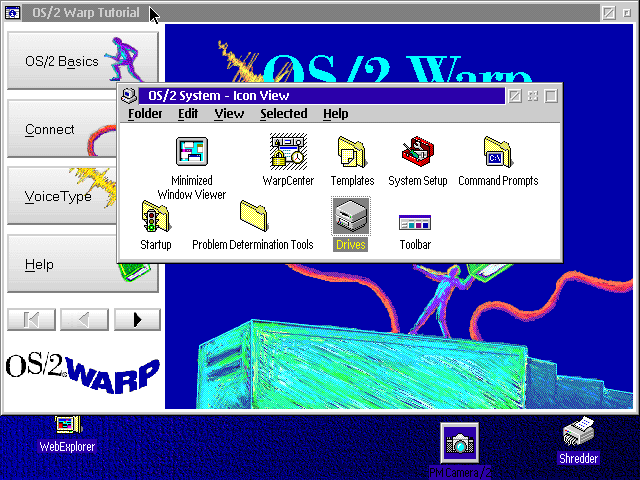
Still not satisfied with the look, I closed Warpcenter, and started up the Scheme Palette located in System Setup. I decided the background wasn't right, and went with a solid light grey. Now that looked better, but it still wasn't right. After a few more color changes to various items, I finally had the look:
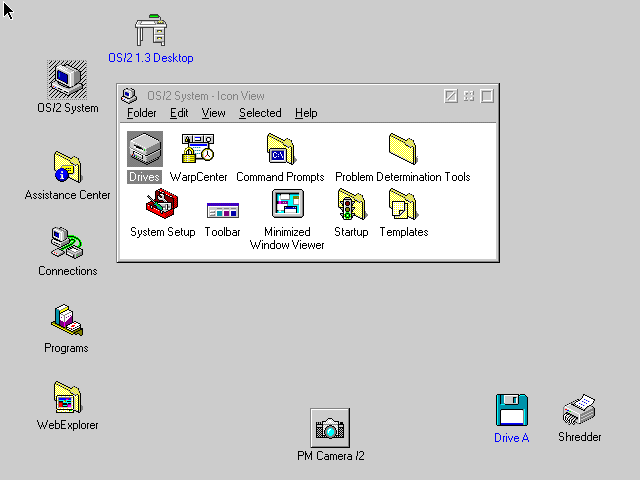
Interesting things to note: a shadow to the OS/2 1.3 Desktop is available. Also, by adding the Launchpad to the startup and another color scheme change, I could have an OS/2 Warp 3 desktop. Pretty cool. Now I have my own PC time machine. Feeling quite satisfied, I decided I didn't want to venture any further by trying the WIN_30.RC look. My guess, is that it is supposed to be a Windows look, but I'll leave that to you. Now I'm pretty sure by editing these RC files a number of different looks can be made. These could also be distributed with a fresh install across a network to personalize your business.
Now, I'm sure you're wondering how to get that OS/2 Warp 4 desktop back. I'm not sure, since I had a deadline to meet in order to get this published. However, my guess is to shutdown, reboot with the Warp 4 diskettes and try another .RC file as an argument to to MAKEINI. Perhaps, it is INISYS.RC, as it states at the top of the file: "MAKEINI Script to create OS2SYS.INI", or maybe it is INI.RC? This file states, "File used by MAKEINI.EXE to create OS2.INI". I hope to hear from some of you in our forum. I know there are people out there that are more intimately acquainted with the details of OS/2 than I. I hope this has added to your experience. I really enjoyed finding this treasure. Perhaps it is one of those "Easter Eggs" hidden in software. Who knows. I'm happy with my new look that I call, "Back to the Future".
*Author's note: A week after writing this, I attempted to get the original Warp 4
desktop back. I tried using the INI.RC and follow it's instructions in the top of
the file. What I received was a "dimmed" looking desktop. I checked my monitor's
settings, but realized I had hosed my desktop. I ended up with a re-install of Warp
4. Fortunately, I keep all my applications and data on other drives or partitions. Take
this as a warning of potential problems.
|
Previous Article |
|
Next Article |