
December 16, 2002
Douglas Clark is a program management consultant who first started using OS/2 version 1.3. He's married, with 2 girls, and is old enough to remember when 4 color mainframe terminals were a big thing.
If you have a comment about the content of this article, please feel free to vent in the OS/2 eZine discussion forums.
There is also a Printer Friendly version of this page.
|
Previous Article |
|
Next Article |

WarpDoctor Rexx Plug-in
Can Rexx be a substitute for Java? On OS/2, when it comes to programming applets
that run in a web page, the answer is yes. The WarpDoctor Rexx Plug-in provides web based
Rexx programs the capabilities of Java applets.
Java was designed as an interpreted language that was targeted at embedded systems. It
"took off" as the darling language of the late 1990s when Netscape decided to include a
Java Virtual Machine (JVM) in all their browsers and to recognize a new APPLET
HTML tag which allowed Java programs to be downloaded from a web server on demand and
run as "applets" within an HTML page. The applet runs in an assigned area on the HTML page
essentially marrying a Java application with an HTML web page. Because of security concerns,
Netscape limited operations that the Java applet could perform, making an applet a crippled
version of a full-fledged Java application.
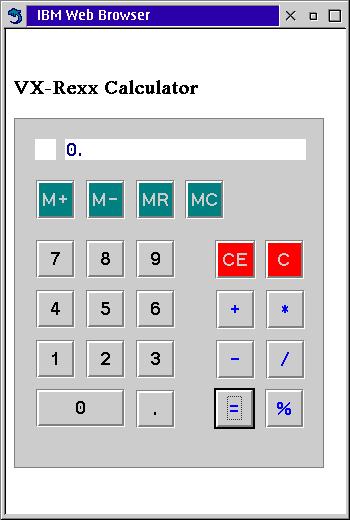
Example of a Rexx program running as an applet.
The WarpDoctor Rexx Plug-in does for Rexx what Netscape's inclusion
of the JVM and applet tag did for Java: it
provides an environment that enables visual type Rexx
programs to be downloaded from a web server on demand and run in an
area of an HTML page, appearing to be part of the page. By visual Rexx
programs we mean programs built to run as Presentation Manager (PM)
applications, either with tools such as DrRexx, VX-Rexx and GPF-Rexx,
or by using libraries provide PM functions and features the Rexx
program such as VRexx2 or Rexx/TK.
The WD Rexx Plug-in however also enables command-line type Rexx programs to be run in an area of the HTML page or in a separate Command Prompt window. Finally, the WD Rexx Plug-in provides the facilities to enable fully automated software installation for WarpIN based installations, and it provides the framework for other non-Rexx applications to function as plug-in applications.
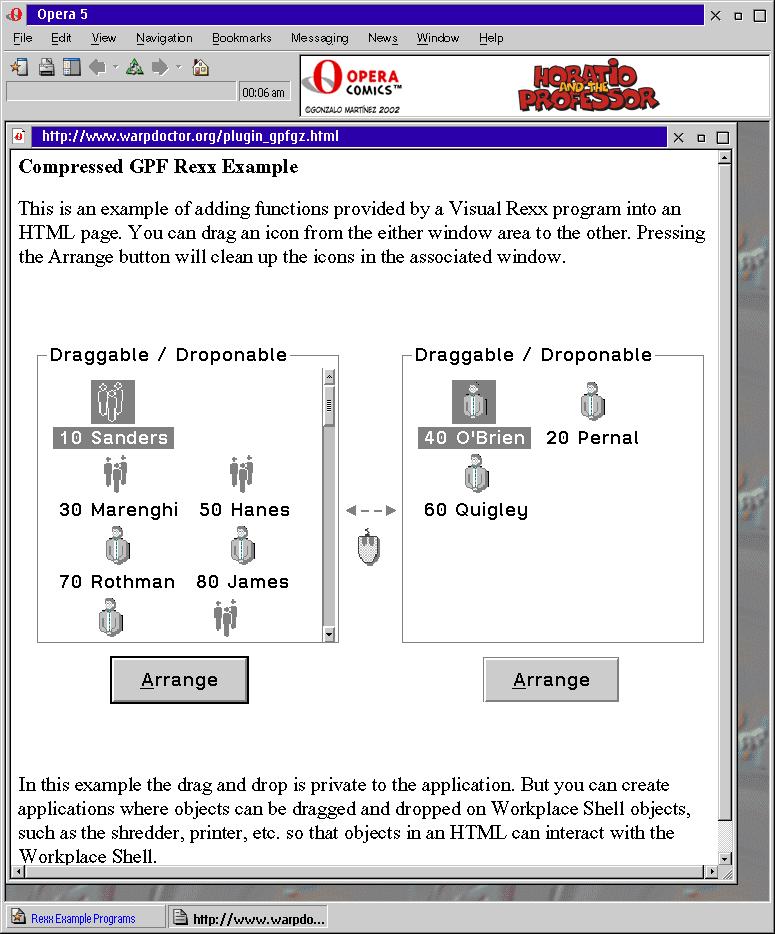
Example of a GPF-Rexx application running as an applet
Why Rexx?
The natural question that arises is "if Java already does all these things, why Rexx?" Why indeed!- Rexx is everywhere - from Palm PDA devices to mainframes to Amiga to Microsoft Windows products, Rexx is the interpreted language that runs on almost all operating systems and hardware platforms.
- Rexx is stable - by this I mean both the language specification and the implementation. Rexx is a standardized ANSI language meaning there is a specification for how the language is supposed to work and a governing body that controls the changes made to that specification. In addition the Rexx interpreters on various platforms are very stable and reliable. You can write a Rexx program today and be confident that it will run on any Rexx interpreter 5 years from now. Conversely Rexx programs written almost 10 years ago run perfectly fine today on modern machines and operating systems. Compare this with Java which seems to go through major revisions every year.
- Rexx is fast. Like Java, Rexx programs go through a tokenizing process before they are run by the Rexx interpreter. On OS/2, the tokenized version of the program is stored in extended attributes of the source file so that the tokenizing step can be skipped the second and subsequent times the program is run. Not only do the programs run fast, but Rexx interpreter starts much faster than the Java Virtual Machine; it is not unusual for smaller Rexx programs to finish running in less time than it takes the JVM just to load itself into memory and start up.
- Rexx programs can be very small. On OS/2 so much of the operating system and related parts - like networking, TCP/IP, user management, database access, etc. - are already Rexx enabled and included as part of the standard OS/2 install, that the Rexx programs themselves can be very small because they take advantage of all those "libraries" already installed on the machine. The Rexx program does not have to include any of that function or code because it already is installed. To give an idea of the size difference, the GPF Rexx program that is shown in the figure above, which includes drag and drop capabilities and uses two containers, is less than 60K in size, and it is the largest of all the Rexx demo programs on the plug-in web site. Since the Rexx Plug-in can handle compressed (zipped) Rexx programs, the effective transfer size of the program(s) is even smaller.
- Rexx brings the power of the OS/2 PM API to browser applets. With the libraries and visual Rexx application building tools available on OS/2, Rexx programs can use most or all of the PM API in programs that run in a web page. The disadvantage is that the program is using operating system specific features and is therefore not portable across other platforms. The advantage is that the program is using operating system specific features and is therefore more powerful and familiar to users than an application that uses a generic set of graphical widgets.
- Rexx programs can get to the client system. Which means that the Rexx application can perform real work: they can print, save data to the hard drive, query the client system for information, etc. Java applets are crippled to the extent that is almost impossible for them to do any real work without violating security restrictions which require permission from the user. The procedures needed to enable the Java based application to even ask for that permission are daunting. (Security is implemented by the Rexx Plug-in differently than it is with Java applets. The Rexx program does not need to do anything special in order to get permission from the user; that is handled by the plug-in itself, see the Security section below for details.)
What is a Plug-in?
Plug-ins are programs that are written to handle special types of data that the browser doesn't understand itself, or to extend the browser by providing functions that are not included in the browser. The plug-in is written as a DLL that is loaded by the browser when needed.Netscape published the first plug-in application programming interface (API) which allowed plug-ins to be developed and run by Netscape browsers. Most of the other browser manufacturers followed Netscape's lead and enabled their browsers to load and run plug-ins written to the Netscape API. As an example the WD Rexx Plug-in will run on Netscape (v 4.04 and 4.61), Opera 5.12 and Mozilla based browsers - although Mozilla still has a way to go before they get the bugs out of their plug-in API implementation.
Plug-ins are generally "installed" by placing the DLL file containing the plug-in in a directory the browser recognizes as storing plug-ins. (The WD Rexx Plug-in has a WarpIN install program that will install the plug-in in the correct directory for most browsers.) The browser scans the directory upon start-up to determine which plug-ins are available and what data streams and files the plug-in can handle.
Each plug-in "registers" the types of data streams that it can handle with the browser, and file extensions which identify the type of data. These types are called MIME-Types. On OS/2 the registration happens when the browser starts.
Plug-ins are started in one of three ways:
- When the browser encounters an
EMBEDHTML tag in a HTML page. TheTYPEparameter of theEMBEDtag calls out the MIME-Type the browser uses to identify the plug-in to load and start. This is the most common and most powerful way of starting a plug-in, and the only way to start the WD Rexx plug-in. - When the browser is sent a data stream with a MIME-Type that is registered to the plug-in.
- When the browser is sent a file with an extension that is registered to the plug-in.
The first method, the embed tag method, is the only method the WarpDoctor Rexx plug-in will allow itself to be run in because of the security built into the Rexx plug-in. Therefore it is the only method we will discuss below.
How are Rexx Programs Run?
The web administrator creates an HTML page which contains anEMBED tag
that specifies the Rexx program to run. The Rexx program file or files are placed in an
location pointed to by the src parameter of the EMBED tag.
When the user displays that page the browser reads the page and finds the
EMBED tag. The browser then scans the tag for the type
parameter in order to ascertain which plug-in needs to be loaded. It reads down its
list of registered MIME-Types and loads the plug-in associated with the first match it
finds in the list. Once the plug-in DLL is loaded the
browser creates an "instance" of the plug-in to handle the EMBED tag
and passes all the parameters of the EMBED to that
instance of the plug-in.
It is possible for multiple instances of the plug-in to be running at once. This
can happen if the user opens the same page in more than one window, or if a single HTML
page has multiple EMBED tags on a single page, or if the user opens
multiple different pages that all have an EMBED tag that
points to our plug-in.
Once the instance is created the browser then retrieves the file or URL specified
in the src tag and passes it to the plug-in as a data stream telling the
plug-in what MIME-Type the data stream is based on the type
parameter of the
EMBED tag. (Mozilla based browsers have a bug in that
they use the extension of the file specified in the src
parameter and ignore the type parameter. The Rexx Plug-in
corrects that bug for those browsers.)
The Rexx Plug-in uses the MIME-Type to determine what type of Rexx program it is
getting and how to execute the program.
It then executes the program that
is "streamed" to it.
The MIME-Type is the key that tells the Rexx Plug-in the type of Rexx program that is in the data stream. Different types of Rexx programs are run different ways by the plug-in. Some Rexx programs are run in a separate session started by the plug-in; others run as a macro of the plug-in, meaning that the plug-in executes the RexxStart() function and handles input and output through subcommand handlers. Each different type of Rexx program has its own MIME-Type. The MIME-Types recognized by the Rexx Plug-in are shown in the following table:
|
The EMBED Tag
TheEMBED tag is a standard HTML tag used to start plug-ins.
It is included, like any other HTML tag, in a page of text that appears in a browser
window. The EMBED tag has a number of parameters which are used
to specify, for example: which plug-in to start, how much area on the page to
allocate to the plug-in, the size and type of border to draw around the plug-in's
"area", etc.
The example below shows a complete HTML page with an EMBED
tag and the parameters needed to run the Rexx program
helloWorld1.rex. Each of the parameters is explained
below. (The parameters are the name=value sets that appear between
the <EMBED and the ending > .)
The type parameter specifies what MIME-Type is associated with this
EMBED tag. In this example the MIME-Type specifies a
command-line type Rexx program running as a macro of the plug-in.
The src parameter specifies the URL of the file which contains the
Rexx program.
The height and width parameters specify the size, in
pixels, of the area set aside on the HTML page for the plug-in's use.
The figure below shows the Rexx program that was specified by the
EMBED tag example above.
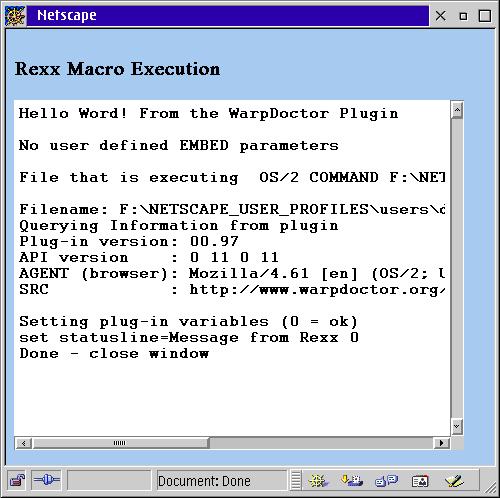
Rexx Program Running as a Macro of the Plug-in
The HelloWorld1.rex Rexx program shown in the figure above is listed below.
Besides the "standard" HTML parameters of the EMBED
tag that control the size and placement of the plug-in on the page,
there are addition parameters that are recognized by the Rexx Plug-in
that can be used to control the behavior of the plug-in itself.
These parameters are shown in the list below.
Standard Parameters
These parameters control how the plug-in is presented on the HTML page.
|
WD Plug-in Specific - 'reserved' - Parameters
These parameters have special meaning to the plug-in, as described in the table below.
|
While all the EMBED tag parameters listed above
have special meaning either to the browser or to the Rexx Plug-in, you
are not limited to just those parameters. You can create your own
additional parameters to use for passing values to the Rexx programs.
These "user created parameters" can have any name you want, as long as
the name does not conflict with any of the "established" parameters
listed above - and the name does not contain any spaces or special
characters. Each of user created parameter is passed to the Rexx
program in the Rexx stem variable wdEmbed.name
where name
equals the name of the parameter. So for example, if you modified
the EMBED tag from the above example to add two
parameters (myParm1 and AnotherUserParm), as shown below
the Rexx stem variable wdEmbed. would hold these values:
|
Rexx Plug-in Security
The WarpDoctor Rexx Plug-in, like all plug-ins, has complete access to the user's hard drive and system. While this is beneficial because without access to the client system it is impossible to write anything other than a trivial program , it also introduces the possibility of a program causing mischief with a user's system. The WarpDoctor Rexx Plug-in implements security using the most basic, and most reliable tenets of security, namely:- Don't run any programs unless you know where they come from
- Don't accept any programs (or email, or files) from a site or person that you do not know and trust.
Security for the WarpDoctor Rexx Plug-in is implemented by a list of approved sites with optional prompting before running Rexx programs. The list of approved sites restricts Rexx programs that are run by the Rexx Plug-in to those programs that come from a site in the list. Prompting prevents a Rexx program from running without approval from the user.
The Approved Site list is a list of sites that the user has determined to be "safe" sites - meaning sites that the user will accept Rexx programs from. Sites are added to the list by the user with the Security Configuration Tool (by right-clicking on the list and selecting Add), or by the plug-in when directed to by the user.
Every time a plug-in instance is started the plug-in checks the URL of the Rexx program against the list of approved sites. If the program is from a site that is not in the list, a dialog box is displayed telling the user that the site is not in the list and giving the user the choice of:
- Rejecting the program
- Running the program
- Running the program and adding the site to the Approved Sites list.
If the program is from a site on the Approved Site list, but that site has been flagged as Always Prompt, or the user has checked the Prompt for every Rexx program checkbox, the use will be prompted before the program is run. The user can chose to run the program or reject the program.
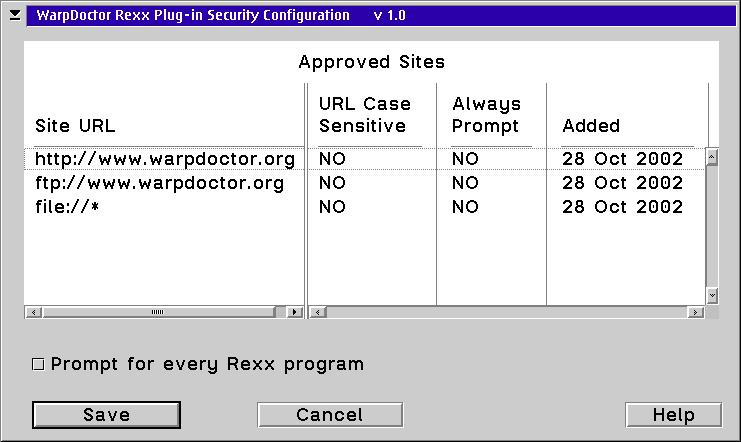
Rexx Plug-in Security Configuration Tool
The security system allows the user to accept all Rexx programs from a trusted site, from all sites, or to prompt before running each Rexx program on a site by site, or all Rexx programs from any site. Thus the user has control on how much security to impose and the ability to tailor that security level for each individual site.
Installing the Plug-in
The Rexx Plug-in is packaged as a WarpIN install file available from WarpDoctor.On that page you have a choice of two files to download:
- wdRexxIn.wpi (590K) - which is for those that already have WarpIN installed on their machines.
- wdRexxIn.exe (1MB) - which is for those that do not already have WarpIN installed. This contains enough of the WarpIN files to provide a self-contained install, meaning the install will run without WarpIN existing on the target machine.
Links for both files are FTP links to prevent the file from becoming corrupt during the download. You will need to Shift-click on the link to get the browser to save the file to your local hard drive. Put the file in a temporary directory. Once either file is saved to your hard drive double click on the file to start the install process.
The Rexx Plug-in install archive is made up of three or four parts.
- The executables, which include the Security Configuration Tool and utility programs used by the plug-in. These can be put in any directory you specify.
- A dynamic link module - wdPlugin.dll - which must be installed to a directory on your LIBPATH.
- The DrRexx runtime - DrRexx.exe. This package only appears if DrRexx.exe is not found on the your system, and is installed to the same location as the other executables.
- The plug-in itself - npwrpdoc.dll. This file must be installed to the PLUGINS directory of each browser that needs to run the plug-in.
The parts of the install show up in WarpIN as "packages", with the plug-in part displayed as one or more browser packages, since the plug-in is installed to a browser. The number of browser packages displayed depends on the browsers that are installed on your machine.
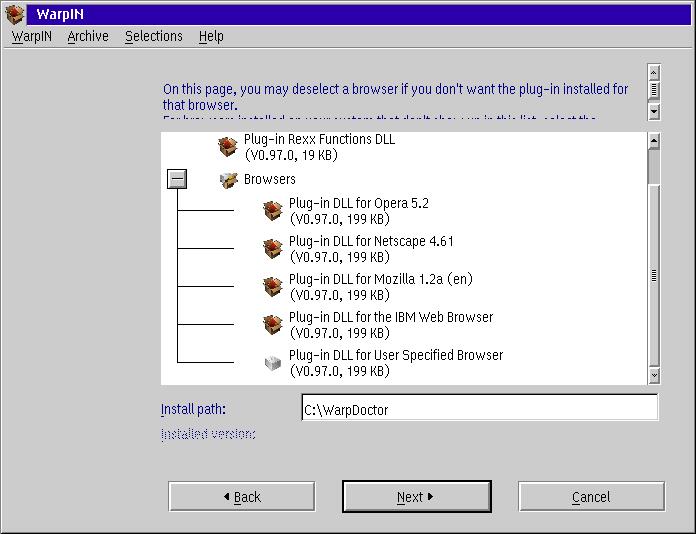
Install Screen for the Rexx Plug-in
The install program attempts to find all the browsers installed on your machine. It can find Netscape v 4.04, 4.61, Opera 5.12, IBM Web Browser version 2 and Mozilla starting at version 1.2. The install program cannot find versions of Mozilla below 1.2 or IBM Web Browser before version 2. Each browser found appears as a "package" on the install screen. Each browser "package" copies the npwrpdoc.dll file to the appropriate directory for that browser.
In addition to the packages for each specific browser there is a "User Specified Browser" package which can be used to install the plug-in DLL (npwrpdoc.dll) for a browser not found by the install program. To use this package you have to select the package and specify the PLUGINS directory for that browser in the Install path. For all OS/2 browsers the directory where the plug-in goes is actually called PLUGINS.
When the install completes you will have an entry in OS2.INI that points to the directory where the executable files where installed, and a WarpDoctor folder on your desktop that looks like this.

In addition to installing the Rexx Plug-in itself, you may need to
install run-times for different Rexx application environments; the
run-time for DrRexx applications is installed as part of the plug-in.
For example VX-Rexx applications require the file
VROBJ.DLL somewhere on the LIBPATH of the client machine.
The
Install runtimes page
can use be used to install whatever run-times you need. Normally a
site administrator would probably include the run-times needed for the
types of Rexx programs available at that site in a custom version of
the plug-in install package. But since there are demonstration
programs for each type of Rexx environment supported by the Rexx
Plug-in, this page exists to enable you to run those demonstration
programs. You cannot install anything from this page until the plug-in
is first installed because this page executes a Rexx program to
perform the installs. The program first checks for the existence of
the run-time files on your system before downloading the files.
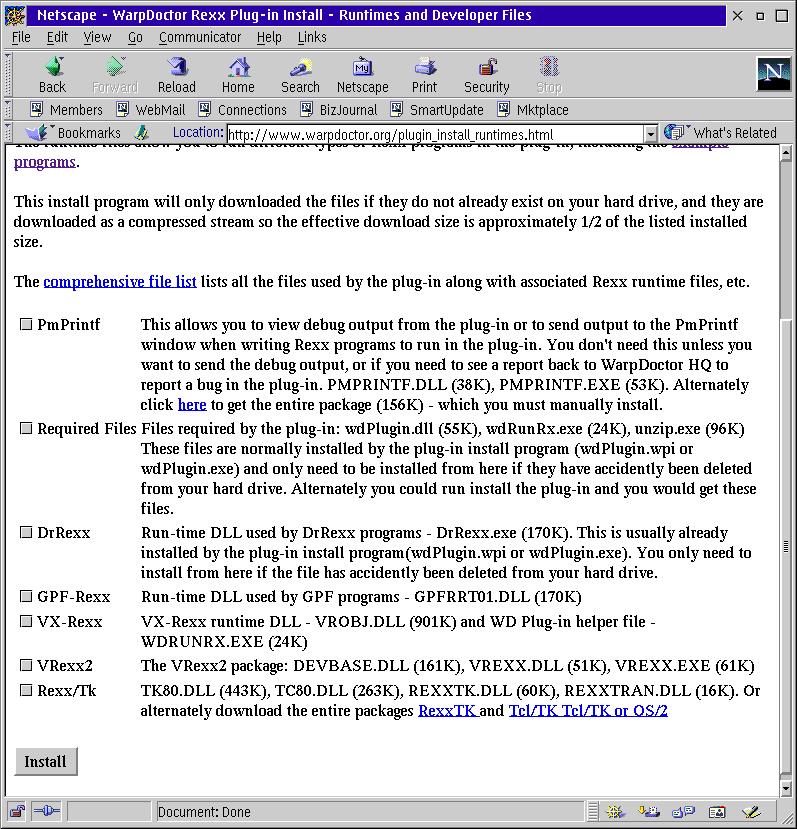
Rexx Run-time Install Page
Writing Rexx Programs for the Plug-in
So what special things do you have to do when writing Rexx programs that will run in the Rexx Plug-in? The answer to that depends on the type of Rexx program you want to run and how integrated you want the Rexx program and the plug-in to be.Since the plug-in is designed to run any Rexx program, Rexx programs that will run in their own window and which do not need to use any of the Rexx Plug-in commands, need do nothing special. The programs should run correctly with no modifications.
On the other hand, Rexx programs that need to be integrated with the plug-in - either because they want to run as an applet in the HTML page or because they want to use the services and features of the plug-in - must have some minor modifications. Integration with the plug-in is achieved through three means:
- Rexx functions provided by the plug-in for use by the Rexx program.
- Rexx variables that are used by the plug-in to provide information to the Rexx program and by the Rexx program to control some aspect of the plug-in.
- "Commands" which the Rexx program "issues" to the plug-in using
the plug-in Rexx function
wdCommand().
Rexx Functions
There are very few Rexx functions provided by the plug-in because most of the heavy lifting is done in just one function - wdCommand(). The functions are:
|
Rexx Variables
There are three Rexx stem variables that are created or used by the Rexx Plug-in:
|
Commands
The WD Rexx Plug-in exposes almost the entire Netscape plug-in API to Rexx programs as "commands" the Rexx program can issue using the plug-in Rexx functionwdCommand().
In addition the plug-in also provides "commands" for
tasks needed by Rexx programs running as plug-in applications. These
commands include:
- Opening new browser windows.
- Loading HTML pages, or other URLs, into existing or new browser windows.
- Uploading files to a FTP server.
- Downloading files from a web server or an FTP server.
- Getting a URL into a file or a Rexx variable.
- Calling CGI programs on a web server.
- Copying, renaming, moving and deleting files on the client hard drive.
- Executing JavaScript commands and routines.
With these commands, and a CGI program on the web server (which could also be written in Rexx) the Rexx application running in the client browser can be totally integrated with data and applications that exist on the web server, or anywhere else on the network. For example a Rexx application running in a browser could:
- Retrieve a file from the server containing the latest version numbers of software applications located on the server.
- Compare the applications on the list to applications installed on the client machine, noting which applications are out of date by version number.
- Display a screen to the user of the applications needing updates.
- Retrieve the updated versions from the server based on selection made by the user and install them on the client.
The integration possibilities extend beyond just sending and getting files. With the ability to execute CGI programs on the server and pass variables to those CGI programs, the Rexx application on the client browser can now essentially remotely invoke programs on the server and capture the results or output of those programs on the client.
The plug-in also provides commands and features that allow the Rexx application to interface with JavaScript. The Rexx application can execute JavaScript commands, which means the Rexx program is not limited to the functions provided by the Netscape Plug-in API (and hence the Rexx Plug-in), but can use almost any feature and capability provided by the JavaScript language recognized by the browser.
A summary of the Rexx Plug-in commands is shown in the table below.
|
Applications send commands to the plug-in with the Rexx function
wdCommand(). This function sends a command to the plug-in
and returns the result of the command to the Rexx program. The
example program above shows how a Rexx
programs sends commands to the plug-in.
Rexx Program Modifications
As we said above, Rexx programs that need to be integrated with the plug-in have to perform some additional steps; programs that need to run as an applet need to be cognizant of some design issues.For Rexx programs that need to call Rexx Plug-in commands or get
the values of EMBED parameters, the program needs to
- Call RxFuncAdd() and wdPluginLoad() to register the Rexx Plug-in
functions, as shown below.
call RxFuncAdd 'wdPluginLoad', 'wdPlugin', 'wdPluginLoad' call wdPluginLoad This is necessary only for those Rexx applications that run in a separate session; applications that run as a macro of the plug-in have the functions registered automatically. (Applications that run as a macro of the plug-in won't do any damage by registering the functions using wdPluginLoad(), because wdPluginLoad() is smart enough to know if it is being called by a macro program and to behave appropriately.) - Call
wdParseArgs()to convert theEMBEDtag parameters into the Rexx variablewdEmbed.and to establish a communication link with the plug-in. GPF Rexx programs have to call this function in a slightly different manner than other Rexx programs.
Visual Rexx applications that run as applets on the HTML page have some design requirements dictated by being applets. The applet appears in the HTML page. It is assigned an area on the page that does not change in size, even when the browser window is re-sized. The applet/application window is controlled by the browser window: when the browser window is minimized the application window is minimize, when the browser window is moved the application window moves, etc. This means that the user interacts with the browser window controls to move, minimize and maximize the window, not application window controls. Finally, the application window should not terminate or close until the browser window closes.
What the application programmer has to do is:
- Remove sizing borders, the title bar, system menu, and the minimize and maximize buttons. Moving, minimizing and maximizing the application is handled through the browser window controls.
- Some applications may need to initially size their main window
according to values contained in the Rexx stem variable
wdMainArgs.name. However for most Rexx applications the sizing is automatically handled by the plug-in when the application links to the plug-in. - Link to the plug-in using the
linkcommand, for examplecall wdCommand 'link drrexx' When the application "links" to the plug-in the plug-in takes care of synchronizing the application window to the browser window. The plug-in also removes the entry for the application in the window switch list to prevent the user from terminating the application apart from closing the browser window. - Make sure the application can be re-sized. The plug-in needs to be
able to size the application to the dimensions of the plug-in window
area, as specified in the
widthandheightparameters of theEMBEDtag. For example, DrRexx applications must use a sizing border or must handle the size event.
Other than what is outlined above, the Rexx program is completely normal.
Packaging the Rexx Program
Once you have a Rexx program written, you need to package the program into an HTML page that contains anEMBED tag.
The section on the Embed Tag above showed how the
EMBED tag worked and what the parameters are. You can
write the HTML manually, or you can use the Rexx
Program Tester tool to write the HTML for you.
You then need to move the HTML file
to where HTML files are located on your web server, and move the Rexx
program file or files to the location pointed to by the
SRC tag in your HTML file; usually this will also be in
the html directory.
Normally the extension of the Rexx program file will be determined by the type of Rexx program it is:
|
You may run into restrictions on what file extensions you can use based on security settings for your web server. The most likely extensions that will cause you problems are *.CMD and *.EXE. For example the WarpDoctor site will not run files with a *.CMD extension.
If you have conflicts with an extension you have two choices:
- Use an alternate extension. *.REX is an alternate extension for
*.CMD for
x-warpdoctor/cmdrexxandx-warpdoctor/rexxMIME-Types. - Zip the Rexx program file(s) and specify the zipped file as the
SRC.
Zipping the file has the added advantage of shortening the download time.
Tools to Help Programming
Three "tools" exist to help Rexx programmers developing applications to run in the Rexx Plug-in. They are a command processor that can be used to interactively send commands to the plug-in, a program tester that will execute any Rexx program as a plug-in program without having to write any HTML, and PmPrintf, a text message viewer that displays debugging messages you insert into your Rexx code. The tools are available from here and here.Command Processor
The Command Processor is a DrRexx plug-in application which can be used for interactively sending commands to the plug-in and viewing the results. This can be especially handy for working out what parameters need to be used for each command. You enter commands in the top line, click on Send, and the result appears in the bottom window. In addition the Command Processor has pages that display thewdMainArgs. and wdEmbed. Rexx variables.
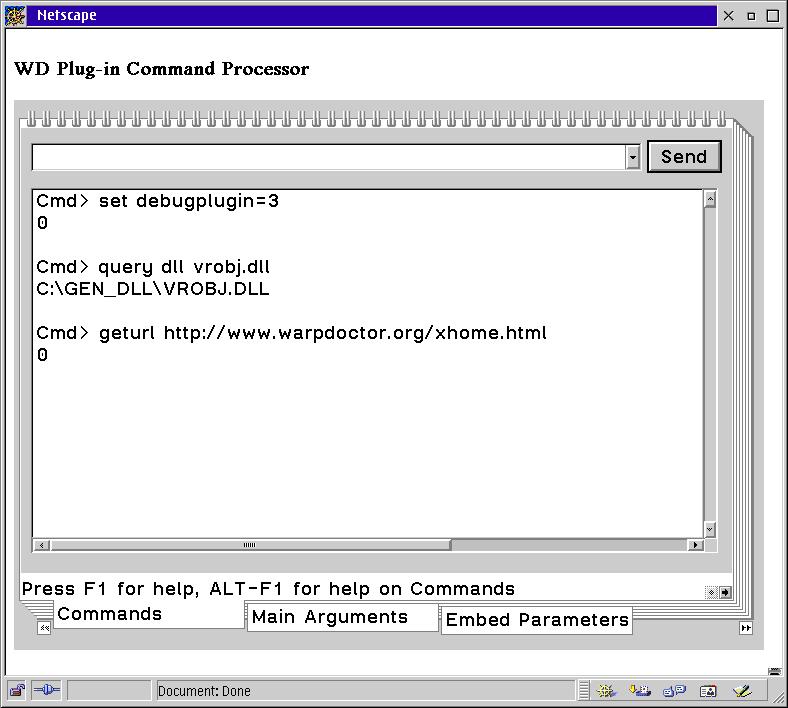
Command Processor
Rexx Program Tester
The Rexx Program Tester is an HTML screen and DrRexx plug-in application that you can use to test programs. You enter the name of a Rexx program on your hard drive, or the URL of a Rexx program on a web site, set any parameters that need to be set, and click on the Run button to run the program.Once you are satisfied with how the program executes you can click on the Create HTML button and the application will create HTML files or copy the HTML code to the clipboard for you.
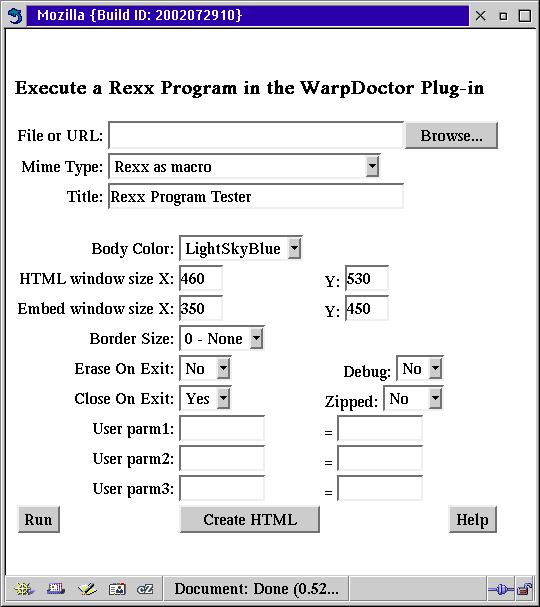
Rexx Program Runner Screen
PmPrintf
PmPrintf is a tool that has been around for a long time that was originally written to display printf (the C language equivalent of the Rexx SAY) statements from Presentation Manager type programs. It can be used to display messages from any program where the normal text output mechanism will not work. The Rexx Plug-in provides a PmPrintf command that Rexx programs can use to send messages to the PmPrintf console. This can be especially handy for debugging visual Rexx programs written in VX-Rexx and GPF when they are running in the plug-inThe little code snippet and screen shot below shows how it works.
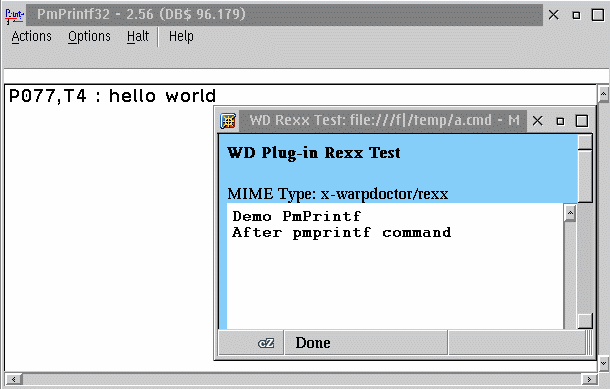
Cross Platform Compatibility
Currently the Rexx Plug-in runs only on OS/2. The future plans are to port the plug-in to Windows and eventually Linux. While this is certainly "do-able" there are issues with Rexx itself that will limit the types of programs that could be run on multiple operating system platforms.Rexx itself is very compatible between different operating systems and hardware platforms. But the Rexx language does not have any visual components as part of the language specification. In order to build graphical user interface type applications in Rexx you must use a library or application building tool that provides the interface between Rexx and the native graphics system on an operating system. On OS/2 there is a wealth of libraries and tools that are available. On Windows and Unix systems there are not nearly as many. For OS/2 and Windows there is MAID; for OS/2, Windows and Unix there is Rexx/TK.
While the Rexx Plug-in can be ported to different platforms, the Rexx programs that can be run by the plug-in will be limited to the support for Rexx provided by the platform.
Conclusion
The WarpDoctor Rexx Plug-in combines the centralized maintenance advantages of Java applets with the power, speed and ease of Rexx programs. It marries Rexx with the web, which in the OS/2 world is the ideal marriage.Where to get it
Warpdoctor Plugin Page will get you to the main page for the Rexx Plug-in. From there you will find links for installing the plug-in, documentation, and demonstration/example programs[Read more about this plugin here. Ed.]
|
Previous Article |
|
Next Article |