
May 16, 2004
Alex Lee currently ives in Germany and works as a missionary among Chinese students. He preachs Gospel to them and hope all of them become Christian.
If you have a comment about the content of this article, please feel free to vent in the OS/2 e-Zine discussion forums.
There is also a Printer Friendly version of this page.
|
Previous Article |
|
Next Article |
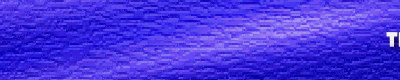
Unofficial NLS OpenOffice 1.1.1 (Chinese) for OS/2 and eComStation
Unofficial NLS OpenOffice 1.1.1 (Chinese) for OS/2 and eComStation
Finally InnoTek Systemberatung GmbH has released the first port of OpenOffice 1.1 for OS/2 and eComStation.Thanks to Innotek for their hard work during these timess. If there is no Innotek we OS/2 users might be sitting in the dark ages. Now the light is coming ... at least for office suite users. Unfortunately for the users who don't speak English and German, there is no NLS version of OpenOffice. But there is still a way to make the unofficial NLS version for yourself. My interest is in putting together a Chinese version, but the same procedure should work for your language. (Provided the original OpenOffice also supports it).
Last time, we had a preview of the procedure. This time, we apply the final procedure
to the final GA release version of OpenOffice.
Getting started
My test operation system enviroment: MCP2_TW + eCS 1.0 interface. (Well, since there is no official eComStation for Traditional Chinese, my friend help me to translate the eCS DLLs to Chinese messages. And we have done over 98%.) :)
Follow these steps carefully to make your own unofficial national language version of OpenOffice.
- Purchase OpenOffice 1.1.1 GA (US) from Mensys and (very inportant!) download it.
- Download the free OpenOffice.org 1.1.1 for Windows of your language version (www.openoffice.org).
- Install the InnoTek's OpenOffice package: Font Engine, Runtime and Java 1.4.2_04.
- Install the OS/2 version until the installation desktop comes up and stop there.
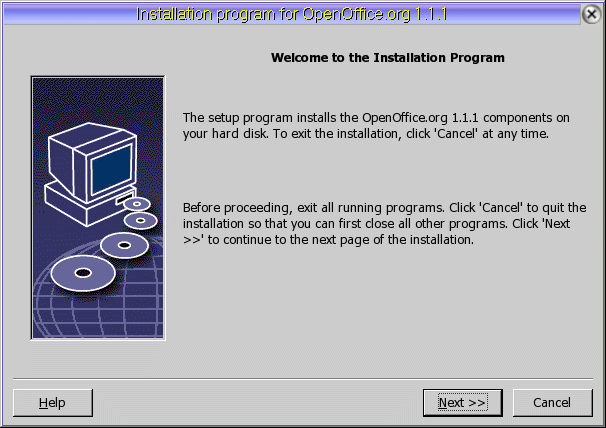
- You can find a directory called _OOTMP in your temp directory (check in your CONFIG.SYS statement and look at your SET TMP=... line to find your temp directory).
- Copy the 7 files f0_018, f_0322, f_0326, f_0349, f_0500, setup.inf and setup.exe to a directory. Then you should continue with the installation and finish.
- Once you finish the installation you will be asked to put in the registration information which comes from Mensys. And now you should copy the OOwin.ini (found under \OpenOffice111\program ) to some other directory for temporary safe keeping. You'll need this later.
- Unpack the Windows version of OpenOffice.org to a directory and rename setup.inf to setup.nls, then replace with the 7 files from step 6.
- Re-edit the setup.inf use EPM.EXE (the following example is for Traditonal Chinese, use the same procedure with your national language, but you'll have to look up the proper language codes):
- Replace all "01" national language code to "88" ("88" is for Traditional Chinese), change also "readme01.txt", "readme.html", "license01.txt" and "license01.html".
- Replace all "english" string to "chinese_tradition" (you may find your language string in the backup file "setup.nls").
- Replace all "en" string to "zh-TW" (the same step above). For French, this will be "fr-FR", and similarly for other languages.
- Change the number of uui64501.res, vcl64501.res, svp64501.res, svs64501.res, svt64501.res, reg4msdoc64501.res, tplx64501.res, set64501.res, tk64501.res, jvm64501.res to *.64588 ("64588" is for Traditional Chinese, you should be able to find yours in the "setup.nls").
- Do not rename this string:
Module gid_Module_Optional_Oo_English ParentID = gid_Module_Optional; Name = "English(US)LanguageModule"; Description = "Select this option to install the English(US) language module."; Default = YES; Files = (gid_File_Lib_Lth);
- Rename sversion.ini in \Innowin\Application Data.
- Now you can start to install your nls version of OpenOffice by clicking setup.exe.
- When you finish the installation, copy the OOwin.ini that you saved before to \OpenOffice\program.
- The folder isn't created, so you could copy the English-folder to make the new folder for yourself.

- So you will be able to open file with this NLS OpenOffice.
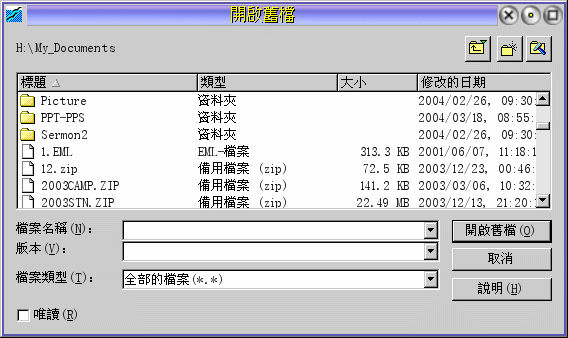
And that's it. Pretty much most of this was ironed before using the beta, but this is now working on the final GA release of OpenOffice from Innotek. Remember that this example is for Traditional Chinese, but the procedure is exactly the same for any other language, so any of you who wish for some version other than English or German, you can choose any language supported by the main OpenOffice project.
References:
Innotek: http://www.innotek.deOpenOffice.org: http://www.openoffice.org
|
Previous Article |
|
Next Article |