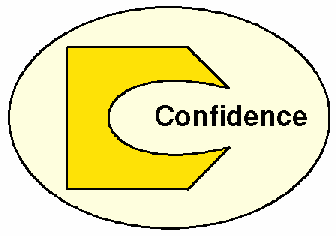July 16, 2004

Peter Koller is a dedicated Hardware and Software engineer of more than 24 years experience in the design of computers, their software, and their interface to the real world. After a false start in France, the company Maison Anglais was finally registered in the UK. The name Maison Anglais was used in various spellings to promote software products since 1995.
If you have a comment about the content of this article, please feel free to vent in the OS/2 e-Zine discussion forums.
There is also a Printer Friendly version of this page.
|
Previous Article |
|
Next Article |

Maul
Disclaimer: Let's get this out of the way first to reveal any possible bias in this article. This article was submitted by the author of Maul Publisher itself.Foreword: That being said, let me reveal my bias as well. I purchased Maul Publisher a year or two ago and have been very happy with it. I found the author very responsive to problems and questions. He identified and fixed an install bug very quickly for me.
I have also tried to challenge the claim on the web site that "Maul is quite simply one of the most powerful DTP applications available today". Those are strong words! So, I took it for a spin against the latest Pagemaker (yes, I know, it is supposed to be superceded by InDesign, but it wouldn't be doing too badly if it could stand up to Pagemaker). I'm definitely not a professional desktop publisher, but I was very surprised to find that, indeed, Maul could go up against Pagemaker and even best it in many areas! Quite a few features took the step up to "InDesign" to match.
There were only a couple of areas I found lacking in Maul (again, I'll remind you that I'm not a power desktop publisher, so I'm sure I'm missing a few more things). One was the lack of "templates", but this is expected, as it takes a lot of work, and not from a programmer usually, to generate these. The second was that while Maul supported Table of Contents and Indexing, it was a more manual and complicated process (but fully documented) than with Pagemaker.
However, this doesn't detract from an outstanding product, especially when you consider it is seemingly produced by one person! Not only can you use it as a desktop publishing program, it can also be a simple word-processor, use it to make presentations or as a very good vector drawing tool. You can get an overview of some of Maul's capabilities at the author's website. It is available in both English and German versions.
Now enough of my ramble, read on to see what else you can do with Maul...
Maul Publisher - An Introduction
This article was written to introduce users to some of the concepts of desktop publishing, and to show some examples of how to use Maul Publisher for this purpose. I am the developer of Maul Publisher, and although I am basing these examples on Maul, the same concepts apply equally well to other desktop publishing packages.
Maul Publisher has the advantage of running natively on OS/2, and integrates all the common OS/2 features such as multi-threading, drag and drop, and extended attributes.
I am calling this article an introduction because if I were to call it "All about Maul Publisher", this article would expand to fill around 500 pages, and you would all become extremely fatigued by it.
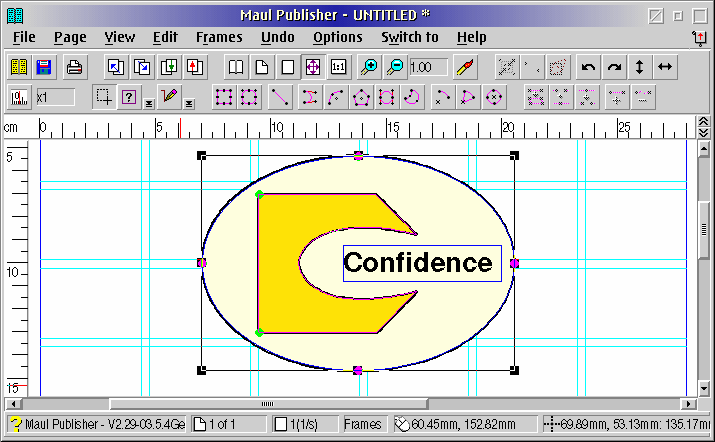
What is DTP?
Dtp (desktop publishing) can best be described as computer aided design for paper. This means that unlike a word processor, or a graphics application, a DTP package is designed to do both. The result of DTP is a nicely crafted page suitable for printing at the desired quality.
All good DTP packages provide a number of specific features:-
- Page management to allow for a wide range of different booklet, cards or leaflets, or even old fashioned bound books.
- High precision placement of text and pictures onto the printed page.
- Colour management to provide colour consistency between different publications.
- Image exclusion so that text can flow nicely around pictures.
All this complexity has a price. Typing in text will not be as fast or fluid as on a word processor. File sizes can grow horrendously large, meaning that individual publication files are limited to a few pages only. You need a fast computer, and a good printer. A scanner would be a useful addition, as would a CD writer to store the data files.
Be prepared to put in some time, as DTP is never an instant process. The more you work at it, the better it becomes.
When to use DTP?
A decent DTP package is often too complex and too much trouble for most people to use as an every day word processor, and not every printed page warrants the complexity. If you just want to type a letter, why go to all the trouble of defining frames, page layout, and so on. When you do need to get clever, DTP will solve a number of hard to crack printing issues, such as:-
- Precise positioning of objects for creating labels.
- Out of order page numbering for folded booklets.
- Printed pages containing clear screen capture images.
- Fancy company logos.
- Text in a circle for creating CD labels.
- Quality handmade Christmas and birthday cards.
Creating
A company logo is probably the fastest way to show you all the features of a DTP package such as Maul Publisher, without getting bogged down in too many details. Once you have designed your logo, you might also like to know how to use it in your favourite word processor as well.
Here is a screen shot of the very first logo I am going to create, I am also including the metafile (click on the image to download)
so that you
can look at the actual logo. My profuse apologies if this is the name of your company, this logo is only
meant to provide a simple example.
The first step is to draw the ellipse by clicking on the using the  button to drag out an
arc with the left mouse button. The tool will initially only allow you to draw a circle, you need to release the mouse
button and hold it down a second time before you can change the shape and orientation of the arc.
button to drag out an
arc with the left mouse button. The tool will initially only allow you to draw a circle, you need to release the mouse
button and hold it down a second time before you can change the shape and orientation of the arc.
The next step is to assign graphical objects to this frame (all drawn shapes are frames). The frame acts as a skeleton to determine the shape and orientation of whatever is drawn within it. If you are using a new installation of Maul, the object creation wizard will guide you through the creation of the first object. You will soon discover that it is easier to turn this off and to do it by hand.
In fact, here is the first big issue that puts new people off using DTP. It's good because it's complex, and because it's complex, people avoid learning how to use it. Maul is capable of placing a whole number of different graphical objects into, or around, this frame and you need to assign what it is you want. Maul will happily fill this shape with text if you want it to, and if you rotate the shape, the text will go around too. The difference here is that Maul is not a word processor, but contains a word processor as one of its tools.
For the outer ellipse, I have assigned a background and a border to this frame. This is done by clicking on each of
the two "?" buttons 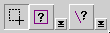 and assigning the relevant object handlers that appear on the button bar.
That's not much of an explanation, I know, but you won't break it by playing with the buttons. If you select the wrong
handler, you need to remove it by using the Edit->Remove Handler menuitem, or just press Alt+Backspace to undo.
and assigning the relevant object handlers that appear on the button bar.
That's not much of an explanation, I know, but you won't break it by playing with the buttons. If you select the wrong
handler, you need to remove it by using the Edit->Remove Handler menuitem, or just press Alt+Backspace to undo.
The buttons will now look like this:- 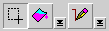 .
.
Select the background because now we are going to look at a common feature of DTP applications, the precise definition and naming of colours.
Ensuring accurate colour representation
When you click the colour button on the background handler part of the toolbar, you will get the basic colour wheel dialog to quickly select a colour. You will also notice there is a dropdown listbox in the top right hand corner, and that there is nothing much in it! We are going to change that by assigning a colour. First pick a reasonable yellow from colour wheel. The little colour swatch control on the bottom right will show you the colour you have selected. Now click on the coloured square in colour swatch itself, and you will find yourself in a second colour dialog which gives you a much greater set of options. Type a new name for the colour into the named colours listbox, and don't forget to click on the 'Add' button.
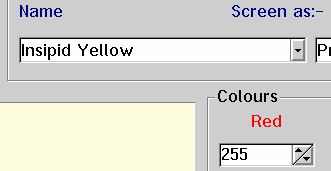
The colour, along with its name, is stored with the publication and will be directly available whenever you need that particular colour. Maul also offers the possibility of managing spot colours, but this is outside the scope of this article.
More drawing, or creating Figures
The next task is to draw the more complex pronged figure in the logo, and for this we can use Maul's figure drawing tools.
Start by creating a rectangular box using the "Create new poly figure" button. As long as you stick to using figures, you can edit them by breaking them open and adding segments before re-joining them. Maul also provides easier-to-use tools for drawing rectangles and arcs or circles, but only figures give you the option of creating complex shapes.
One of the hallmarks of a good DTP application is that you are not restricted to rectangles, or even straight lines, come to that. Maul will not replace a good cad package, but I have recently completed a full planning application for a two storey building using it, ...and the plans were passed first time!
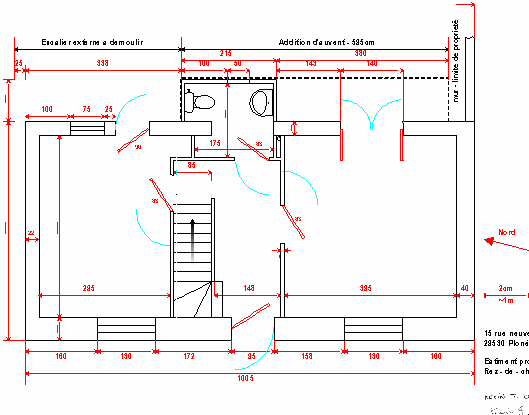
If you are having trouble lining the shape that you are trying to draw, Maul provides a comprehensive set of snap markers and grids to help you. Click on the ruler bars to create some guidelines, and anything you draw or move will snap to them. Holding down combinations of the Shift, Alt, and Ctrl keys will result in changes to the way the mouse behaves so that lines are forced to be orthogonal, for example. Playing with the controls is the best way to learn what they do.
Finally, we get to type some text
The last and easiest part of our logo is the rectangular text frame. The reason why I explained this last is because if the text is not on top of everything else, everything else pushes it out of the way. Another classic DTP feature is the ability to chop holes in text blocks.
If you were to copy the entire logo onto a large block of text, the text would simply flow around it. The text will follow the elliptical outline of the frame, not a rectangle. If you copy the metafile of the logo into a rectangular frame, the text will flow around the rectangle. If you rotate the text by 35 degrees for example, it will still correctly flow around any overlapping shape. If you actually want the text to ignore a frame, you need to mark that frame as transparent.
All this graphical work makes Maul, like most DTP packages, power hungry. The larger the publication becomes, with more and more pages and frames, the slower it becomes. Because Maul runs as a true native OS/2 application, it reaps all the benefits of the superior graphics system and tight memory management that OS/2 provides. You can readily use Maul on a 133Mhz Pentium with just 6Mb of RAM. You just have to be a little bit more patient, that's all.
Grouping and alignment
Now that we have drawn all the bits of our logo, we need to align all the drawn shapes, and group them together.
Switch back to the frame handler if you have not done so already, and 'lasso' the entire logo by dragging out a selection rectangle. Just start at the top left, hold down the left mouse button on a blank part of the page and drag.
In the edit menu you will find the submenu to 'align->vertical align' all the frames. You will also find a submenu to group the frames together. Maul provides the means to save such logos as clipart, so that once you have it, you can load it directly into any new publication.
To get that logo into whatever is your favourite OS/2 based word processor is usually surprisingly simple!
Drag and Drop
Yes, just hold down the right mouse button on the logo, and drag it to your word processor, or to the desktop, or wherever you want it. I haven't tried all possible applications, but Lotus Smartsuite, Papyrus, and Mesa spreadsheets all appear to work just fine.
You may be surprised to find out how large the logo is when it arrives though! Like most DTP applications, Maul is an extremely precise instrument, accurate to a single printer pel in most circumstances (those under my control, that is). You may find that the logo you have drawn appears huge!
The reverse is true with bitmaps. A 1024x768 bitmap at 1::1 scaling looks awesomely tiny in Maul. Luckily, the constraints of colour separation means that those images need to be scaled up by at least 3 times in order to print properly.
Do you want more information on bitmaps, how to use them for printing, and how Maul can make your old family photos
print out better than you have ever seen them before? If you do, then please let me know, and I will discuss the do's
and don'ts of bitmap printing in a future article.
|
Previous Article |
|
Next Article |