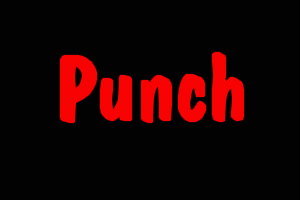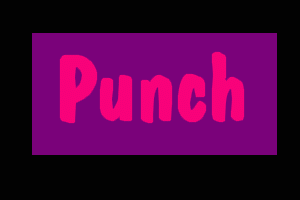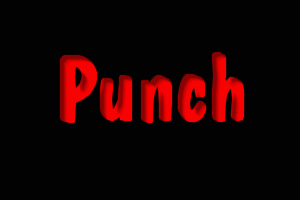![[If you have Java capability, try your luck here.]](scratch.gif)
| Chris' ColorWorks PowerTips | - by Chris Wenham |
Punched Text Effect
Carsten Whimster, Editor-In-Chief of EDM/2, gives us this month's hot tip, allowing me to take a break for a while (I feel guilty already). This month also brings us some more big news for ColorWorks V2 users: Modular Dreams Incorporated recently gave us the first ever set of third party ColorWorks effects plug-ins which I've reviewed separately in this issue.
Q&A Center
"I'd like to associate my image files with ColorWorks so I can launch them from a file's OPEN menu. ColorWorks will start, but it won't load the picture. How do I fix this?"
- Joe Anybody, Somewhere, Idano
Joe, SPG recently released a fixpack available from their web site that corrects a few problems that ColorWorks has with Warp 4. This fixpack (which Warp 3 users can also install) just happens to fix the problem you're referring to. You can now associate your image files with ColorWorks, and upon double-click (if ColorWorks is the default association) or by selecting ColorWorks from the right-click popup menu, ColorWorks will start AND load the image automatically. This works for both ColorWorks 2.0 and 1+
Reader's Tips
Tip works in ColorWorks V2 only
This punched text effect is pretty easy to do and makes a surprising use of the motion blur plug-in effect.
- Create a new canvas.
- Colour it black (or your shadow colour).
- Choose text tool, font, and type in your text.
- Enable Anti-aliasing of filled objects in Effects/Drawing Merge Control.
- Choose colour of text, and apply text to canvas.
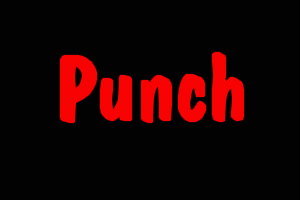
- Go into mask mode and create a box around text.
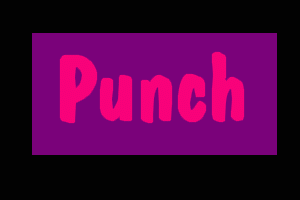
- Choose Edit/Save and Float Image Mask.
- Choose Edit/Float Merge Control, and choose Use Floating Image/If Darker, Floating Image Opacity 45%, and Edges 5, and choose Ok.
- Click the floated image, and use cursor keys to move it down and right about 5 pixels each way, until it is where you want it.
- Now choose Edit/Paste Floating, and leave mask mode or go to the last optional steps.
- Choose Image/Plug-in Effects/Motion Blur, and choose Left, Down, and about
Velocity 5, then Apply.
- Choose Edit/Paste Floating, and leave mask mode.
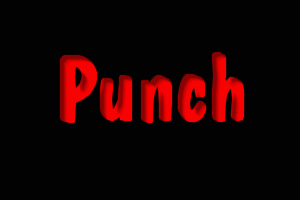
You are done. You can experiment a bit with the settings, but these should get you a nice effect. Big font sizes, and fat font faces work best.
- Carsten Whimster - EDM/2 Editor-In-Chief
News
Boom! Out of nowhere comes Modular Dreams Incorporated and their MD+F Plug-in Effects (Volume 1) for ColorWorks V2 (suggesting more volumes are on the way, and indeed they are -- volume 2, an animated GIF writer plug-in, was recently announced). Check out the review of the effects plug-ins in this issue. I'll probably be finding ways to use these plug-ins for upcoming PowerTips columns too.
ColorWorks 3 is coming soon, so I hear. Although I can't say much about it The Rumors From A Reliable Source (tm) say that ColorWorks just ain't ColorWorks anymore -- or at least not as we know it now. ColorWorks, the image editor, is now going to be part of a much bigger product that features oodles of other goodies. Like what? Well an End-All/Be-All thumbnail browser is promised along with a very high degree of Internet/Web connectivity -- such as the ability to load and save files over the Internet seamlessly. But it's not just features that's going to be new, SPG is reportedly making the new user interface "as sexy as [they] can make it."
Schwing.
Chris Wenham is a Team OS/2er in Binghamton, NY with a catchy-titled company -- Wenham's Web Works. He has written comedy, sci-fi, HTML, Pascal, C++ and now writes software reviews.
![[Index]](toc.gif)
![[® Previous]](left.gif) -
-![[Feedback]](feedback.gif) -
-![[Next ¯]](right.gif)
[Our Sponsor: Indelible Blue - OS/2 software and hardware solutions to customers worldwide.]
This page is maintained by Falcon Networking. We welcome your suggestions.
Copyright © 1997 - Falcon Networking
![[If you have Java capability, try your luck here.]](scratch.gif)
![[If you have Java capability, try your luck here.]](scratch.gif)