![[House of Technology: Canadian OS/2 Software Distributor (click here) ]](hot.gif)
![[House of Technology: Canadian OS/2 Software Distributor (click here) ]](hot.gif)
| Chris' ColorWorks Powertips | - by Chris Wenham |
"I'm very impressed with my purchase of ColorWorks V2, and I read the Powertips in every issue! However, sometimes it annoys me trying to figure out how to do "simple" things. One example is the "feather" option. Can you point me in the right direction?"
In ColorWorks the "feather" option's closest counterpart is the "Soften Edges" option found in the Edit.Floating Merge Control dialog.
Say we have a starting image (GIF, 35k) we want to clip out and paste into another. After masking, floating, and dragging the image to our destination canvas, we go to Edit.Floating Merge Control (GIF, 5k) and set the Edges to a softness factor of 1 or more. After clicking "OK" we should see the edges of the floating image softened (JPG, 36k), or "feathered" (if you don't, just move the floating image around a pixel or two to "remind" ColorWorks to paint it again).
I've noticed a bug in ColorWorks concerning the edge softening effect. On irregular shapes it can miss feathering the very top and bottom of the floating image after it has been pasted. To fix this, pick a brush of appropriate thickness and use the line tool to touch-up the missed areas with one of the smoothing labs switched on (Effects.Filters Lab.Smoothing Lab).
"I need to have a shape which can be defined with an image mask develop a buffer 1 pixel wide of a fixed color. This is analogous to the old grade school drawing project of writing your name and then make rings around the letters using different colored crayons."
This can be done by using the Noise Reduction Lab in the Effects.Filter Lab menu.
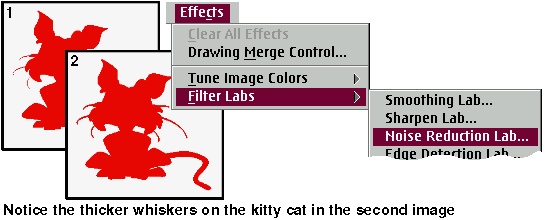
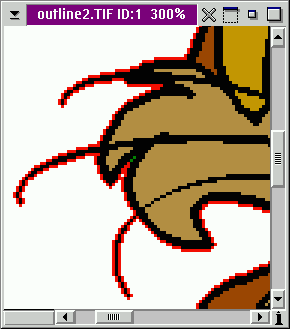
Extra tip: If this 'buffer' is still not thick enough you can make it thicker yet in a single step. Leave the Noise Reduction Lab switched on in the Effects menu and select the paint can tool. Make sure you're switched out of mask mode (right-click once on the mask icon) and then apply the paint can to any empty space outside of your shape. ColorWorks will thicken all the lines outside the shape by another pixel for each time you click on the canvas with the paint can -- and always of that same fixed color you wanted.
[Our Sponsor: Keller Group Inc. - Developers of FaxWorks for OS/2 and PMfax.]
Copyright © 1997 - Falcon Networking
This page is maintained by Falcon Networking. We welcome your suggestions.