
16 October 2000
 Pete
Grubbs is a self-described OS/2 wonk, a former doctoral candidate in English
literature at Indiana University of Pennsylvania, a former part-time faculty member
at Penn State and is still mucking about with a copy editing/creation service, The
Document Doctor, which tailors documents for small businesses. He has
also been a professional musician for 20 years and is working on his next album,
scheduled for release in early 2001.
Pete
Grubbs is a self-described OS/2 wonk, a former doctoral candidate in English
literature at Indiana University of Pennsylvania, a former part-time faculty member
at Penn State and is still mucking about with a copy editing/creation service, The
Document Doctor, which tailors documents for small businesses. He has
also been a professional musician for 20 years and is working on his next album,
scheduled for release in early 2001.If you have a comment about the content
of this article, please feel free to vent in the OS/2
eZine discussion forums.
|
Previous Article |
|
Next Article |
Kensington Expert Mouse
In spite of my wife's habit of calling
me "Gadget Man," I'm not hopelessly addicted to cool, neato toys.
I am, of course, interested in those pieces of hardware or software which make it
easier for me to get my work done. As a Life Member of the Handyman
Club of America, I spend a fair amount of time dealing with construction projects,
which I occasionally draw up on my computer. Most mice or glidepoint devices work
very well for general mousing chores, but they aren't at all suited for use with
a CAD program, so I've been looking for something that would handle this kind of
precision work as well as the tasks more commonly found on my desktop. After seeing
a number of positive comments about the Kensington Expert Mouse on the TeamOS/2
listserv, I contacted Kensington and requested an evaluation unit. I'm happy to
say that it shows a great deal of promise.Test System
The machine used to rate this product
is powered by an AMD 550 chip running 192M of RAM. The graphics card is an S-3 Virge
DX with 4M of RAM hooked into an AcerView 77e monitor. The hard drives include a
Seagate 3G and a Western Digital10G and the operating system is OS/2 Warp 4, at
FP 12. I'm currently using an IBM keyboard and the macro utility, Keyboard Plus.
Installation
For those of you who have never heard
of the Expert Mouse, I should start by saying that it isn't actually a mouse; it's
a trackball. In fact, it's a rather large trackball, close to the size of a standard
billiard ball, although a bit lighter. It nestles in a well that's deep enough to
hold about one third of the ball's volume, but allows plenty of surface area to
use. The Expert Mouse case has four large buttons mounted toward the corners of
the housing which are easily accessible and can be programmed to perform in a number
of ways (more on this below).
 The hardware part of the installation was completely
painless, a simple matter of unplugging my keyboard's serial mouse cord and plugging
in Expert Mouse. (Kensington includes a cord and a PS/2 adapter for those who prefer
to use that port.) Ever the adventuresome type, I hot patched Expert Mouse and had
it up and running without loading any specific drivers, however, to get all of the
bells and whistles going for this unit, I needed to install the OS/2-specific driver
that Kensington posts on their web
site, a modest little file of 152K. After downloading and unzipping the file,
I ran the installation routine which put an Expert Mouse Control Panel icon on my
desktop and edited my config.sys file. I did a normal shut down and rebooted, eager
to see what the Expert Mouse could do.
The hardware part of the installation was completely
painless, a simple matter of unplugging my keyboard's serial mouse cord and plugging
in Expert Mouse. (Kensington includes a cord and a PS/2 adapter for those who prefer
to use that port.) Ever the adventuresome type, I hot patched Expert Mouse and had
it up and running without loading any specific drivers, however, to get all of the
bells and whistles going for this unit, I needed to install the OS/2-specific driver
that Kensington posts on their web
site, a modest little file of 152K. After downloading and unzipping the file,
I ran the installation routine which put an Expert Mouse Control Panel icon on my
desktop and edited my config.sys file. I did a normal shut down and rebooted, eager
to see what the Expert Mouse could do.
Well, it didn't do much of anything.
I double-clicked on the Expert Mouse
Control Panel icon and received a terse error message which told me that the exmouse2.sys
driver had to be loaded for the control panel app to work. After confirming that
the device driver was indeed in the right place and that the config.sys file had
the right path to the driver, I shut down, rebooted and used Alt-F2 to watch my
drivers load. Everything looked fine and I figured that my worries were over.
They weren't.
I tried a number of variations, including
a reinstallation of the Expert Mouse software and fiddling with my Hardware Manager's
detection settings, without making any progress. I surfed Kensington's web site
and checked out support page which has FAQs for the Mac, Win & DOS products,
but found no mention of OS/2. I also called their tech support line, which isn't
toll free but had a very reasonable wait time (less than 4 minutes) and a very courteous
technician who, unfortunately, didn't have an OS/2 machine in the lab to work with.
No help there. Since I'd first heard about this product from the TeamOS/2 listserv,
I decided to post my problems on line and see if anyone could help me out. I received
eight or ten different responses that didn't solve the issue and then I received
e-mail from Bruce Francis who indicated that my problems may stem from using Stardock's
Process Commander. After completely wiping out Process Commander, I re-booted and
tried Expert Mouse's Control Panel. It worked the first time and allowed me to configure
Expert Mouse on the fly.
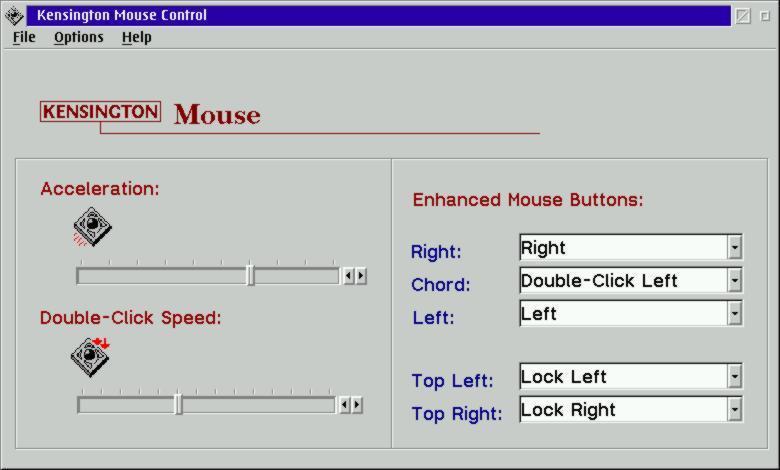
Control Panel allows the user to
set the double-click speed and cursor acceleration and customize the behavior of
Expert Mouse's four buttons. Using Control Panel, I was able to set the top left
button to slow the cursor, dramatically reducing its speed. I programmed the top
right button to lock, allowing me to drag an object by simply clicking on it one
time. Since I rarely chord (hit both mouse buttons at the same time, a la, bringing
up a Window List on the Desktop), I set the Chord feature to lock the left mouse
button. These settings allow me to click once and remove my hand from the buttons
entirely which provides a great deal more control over cursor movement. And because
any changes made to the settings from the OS/2 Desktop transfer directly to DOS/Win-OS2
sessions, there's no need to install additional drivers or software. I also found
that I could control the precision with which I work in my Win. 3.1 CAD package
by varying Expert Mouse's acceleration. This is one great piece of hardware.
Up and Running
Expert Mouse is designed to allow
the user to rest most of the wrist on the desktop (or any other flat surface) as
he uses it. In its default configuration, the bottom buttons are set up to act as
right and left mouse buttons. Without the exmouse2.sys driver, the top buttons merely
echo the bottom buttons. However, once the Control Panel is online, all four buttons
can be configured in a number of different ways. They can be set to right or left
double-click, right or left drag (lock), chord, slow cursor and axis. This last
restricts cursor movement to either the X or Y axis across the desktop. (For the
life of me, I can't imagine how this would be useful, but it's a great icebreaker
at parties.)
I've found the Slow Cursor setting
extremely useful for drawing in CAD. While it doesn't increase Expert Mouse's resolution,
it does make it much easier to draw precisely within that resolution. It's also
a treat to click once with the top right button and drag objects on the Desktop.
Expert Mouse may very well be the
answer to those who are concerned with issues involving the use of a standard mouse
and repetitive stress syndrome. The included manual actually devotes more pages
to this issue than it does to setting up the product. Expert Mouse's design encourages
the user to support the full wrist while controlling the trackball, thus avoiding
the kind of strain all too familiar to those who use standard mice.
The Wish List
As far as hardware goes, there's
really very little to put under this heading. Expert Mouse is a smooth, comfortable
performer. It's solidly engineered and built and takes up very little room on the
desktop. I've been using it every day for the past two months and I can't find anything
to complain about. I have noticed that the trackball will pick up stray hairs rather
easily and since I live in household with a wife, three daughters and three dogs,
there's rather a lot of hair flying about (of course, my pony tail never
sheds.), so I've had ample opportunity to develop my technique. Cleaning Expert
Mouse is very simple: tip the base so that trackball falls into the palm of your
hand, clean the rollers underneath then pop the trackball back into place.
One word of caution: Make sure you don't unplug the cord when you tip up the
mouse. Doing this will result in a frozen cursor on your screen and you'll
have to re-boot before you have your mouse back.
Kensington offers a five year warranty
and more than one of their FAQs suggests that the user send in a poorly functioning
unit for replacement. As I mentioned above, their tech support people seem to be
both knowledgeable and courteous; unfortunately, they don't have much to work with
when it comes to trouble shooting our platform, so I can't really recommend Expert
Mouse to anyone who doesn't have at least a basic knowledge of Warp's ins and outs.
Kensington hasn't updated their OS/2 readme file since June of '96, which is a pretty
good indication that they're sleeping at the switch. Another sure sign is the lack
of support offered for their advanced features. Kensington provides quite a number
of additional bells and whistles for use within specific applications (Netscape
Navigator among them) which have various Microsoft flavors, but not even a smidge
of Warped support. This is a situation I'd like to see change in the near future
and it might if enough interested buyers notified the Kensington that full support
for Warp was a prerequisite for purchase. One or two voices could probably be overlooked,
but the more who join the chorus, the better the chance for the tune to be heard.
(Of course, I am not advocating making a ton of noise if you've no intention to
purchase a product. That is unconscionable and would damage every member of our
community.)
The only other serious quibbles I
have with this product is the (already mentioned) conflict with the Process Commander
and a more recent problem with the Scitech Display Drivers. I've used PC for about
two years and I'm just a bit miffed that I can't continue to use it with this product.
I hope that the folks at Stardock will take the time to address this bug in an upcoming
fix and make it sooner than later. According to one of my sources, this problem
has been around for a while and it certainly needs to be resolved. Unfortunately,
recent vibes from Stardock seem to indicate a slippage in their OS/2 support, so
I'm less than sanguine about the chances that there will be any forthcoming patches
for this product. For me, it's become a choice between a piece of hardware
I use every hour and a piece of software I can replace.
As for the situation with Scitech
situation, I first stumbled upon it when I recently attempted to run their latest
driver beta on my machine. As the desktop appeared, a thin, keening wail emerged
from my speakers and my machine locked up tight. After re-booting to the command
line, I checked through Scitech's documentation, discovered the reference to Kensington
driver problems, removed SDD and had a happy machine again. I can only hope
that we'll see a patch or fix for this situation soon.
To Buy or Not to Buy
With the caveats above in mind, I
can say that I fully recommend this product to those who are looking for a replacement
for the standard mouse and particularly to those who need a more precise, more ergonomic
method of navigating the desktop. This is also an excellent alternative to anyone
who needs to make every inch of desktop real estate count. (I have a standard
keyboard and my Expert Mouse happily inhabiting my Rubbermaid keyboard tray and
can slide both under my monitor any time I need to clear up some space.) At
close to US $100, it certainly isn't cheap as mice go, but its excellent design,
features and warranty combine to make it a worthwhile investment. If Kensington
beefs up their OS/2 support to match what is available on Windows or the Mac, they'll
have a real winner. If they don't, perhaps some brave soul will take up Chris Wright's challenge
and create a universal driver that really exploits Expert Mouse's features.
That's a product I'll gladly beta test.
Kensington Expert Mouse v. 5.0
by Kensington Corporation.
MSRP: US $98.00 at Computer Discount Warehouse
|
Previous Article |
|
Next Article |