
September 16, 2003
Mike Engle is a postdoctoral research fellow studying extra cellular matrix proteinases. He has used OS/2 since 2.0, before that it was CP/M. His favorite machine is his laptop so he can use OS/2 (eCS) and be productive in his research in the laboratory without being limited by computer support.
If you have a comment about the content of this article, please feel free to vent in the OS/2 e-Zine discussion forums.
There is also a Printer Friendly version of this page.
|
Previous Article |
|
Next Article |

eComStation 1.1 from a user's view
The biggest change in eComStation (eCS) version 1.1 is, as promised, the installer. There have been a few articles about the installation here in OS/2 e-Zine as well as other places. This article continues after the others leave off. I thought it might be useful to write about a few of the differences I found in the new version from the user's point of view. I know I will not touch on all of the changes (I apologies to the programmers now) and I will not discuss the underlying technology nor where each piece is from. Instead, for those who have not upgraded yet or have not found what I will present, here are some things that I have found to be different in version 1.1.Toolbar, eComCenter, and eCenter
My desktop is rather plain. I like a nice clean surface to work on. One of the things that attracted me to OS/2 2.0 was the lack of pull down menus on the desktop, unlike Windows 3.1 and the Mac OS. Instead everything was a right mouse click away. (Finally a use for mouse button 2.) With version 3.0 came the Toolbar. I still use it, mainly because the files related to my different research projects are all grouped in folders. By opening a drawer the folders are shown WITH the names so I can easily get to the individual projects.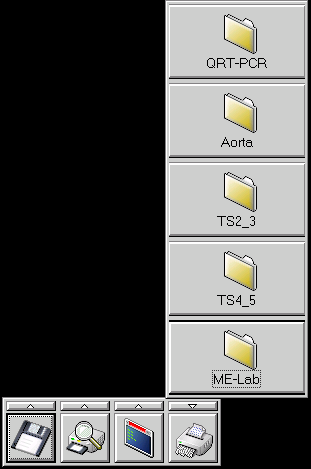
With version 4.0 IBM introduced the WarpCenter which Serenity Systems rebadged
the eComCenter in eCS 1.0.
![]()
I have to admit that I never used it very much. In order to pick the correct folder I would have to wait for the popup help for the folder names. Besides it looked like I had a pull down (or in the default case, a pull up) menu bar.
The most controversial change in eCS 1.1 is the replacement of the eComCenter
with the eCenter, which is installed and activated by default.
![]()
The eComCenter is still installed but not turned on for those who want it back.
I applaud Serenity Systems for keeping older features some of us still use.
The eCenter behaves much like the Windows task bar except as you would expect
by clicking on the left eCS button you get a cascading menu of your desktop
instead of the Windows cascading programs. I can understand Serenity Systems
for putting this in. It can certainly help people migrate from Windows to eCS.
By the way this also has a run menu selection where you can enter a command
line to run, much like the windows Run command but the eCS version is on
steroids.
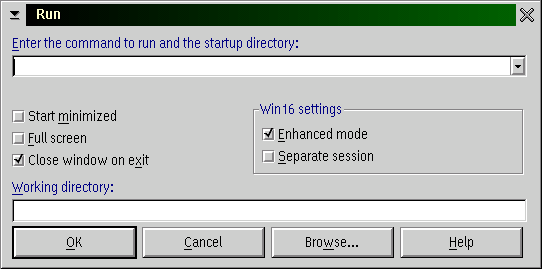
Since I did not use the eComCenter, it should come as no surprise to you that I
am not using the eCenter. If you remember, to not have the eComCenter
(WarpCenter) start you would have to edit it out of the config.sys file.
Serenity Systems did better here. If you don't want the eCenter just drag the
icon from the Startup folder. Now you would think it is gone, but nooo it is
still there. If you drag your mouse to the bottom of the screen the eCenter
starts and pops up. You can easily close it by clicking mouse button 2 and
choosing close eCenter. But if you use the program Photo>Graphics which has
controls at the bottom of the screen (or play Galactic Civilization) the
eCenter keeps popping up. Of course you could move the eCenter to the top of
the screen if your mouse keeps touching the bottom of the screen too much but
then you have program pull down menus and window controls to deal with. If you
desire to turn off the eCenter so it does not pop up you have to go the screen
icon in the system setup. On the Screen Border tab click the bottom center dot.
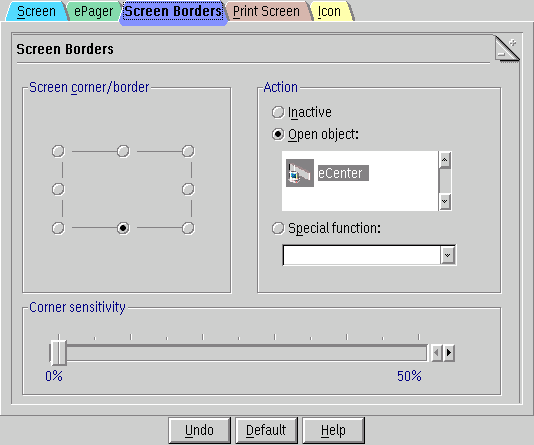
You will see under the Action box the eCenter icon. To turn it off for good click the Inactivate radio button and the icon disappears and now the eCenter no longer starts when your mouse touches the bottom of the screen. If after you do this, you start the eCenter by double clicking on the icon (in the Utilities folder) the screen button I just mentioned switches to the Open object radio button so you will have to reset it again if you want it to not pop up when your mouse touches the bottom of your screen.
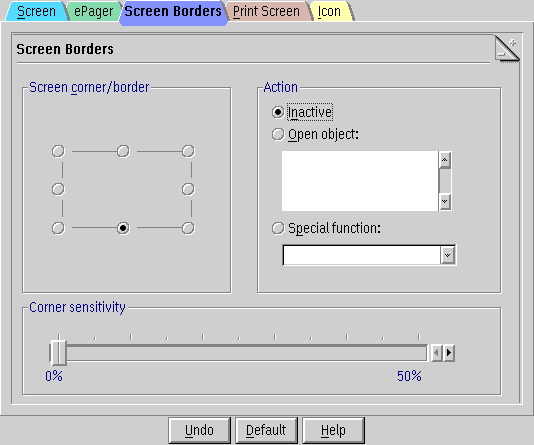
A final note you may want to consider about the eCenter. I had a program that was not responding. I could not close it from the task list (CTRL-ESC or double click on the desktop) but I could close it from the eCenter. So you may want to keep the eCenter around.
The Trash Can
Another change in eCS 1.1 is the addition and default installation of a Trash Can, which changes icons when something is in the "trash can". Deleting by choosing the delete from a mouse button two click on an object moves it to the Trash Can.
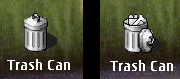
Double clicking on the Trash can icon opens up a window with its contents.
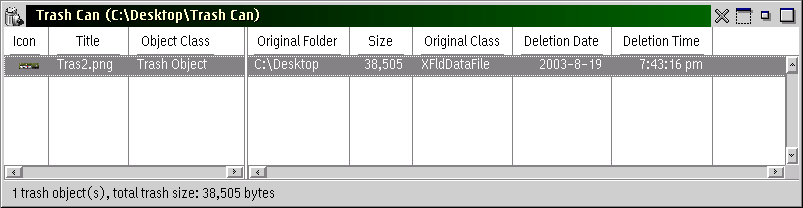
By mouse button two clicking on an item in the window you can Restore or Destroy the item selected. As any OS/2 user would expect you can select the action of the Trash Can. These are selected by clicking on the properties menu choice.
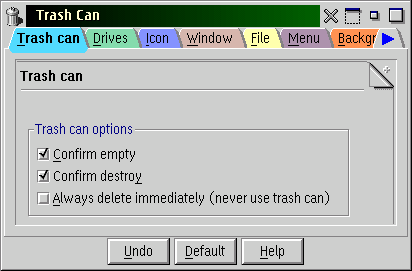
In addition you can choose which drives are covered by the Trash Can. Normally the Trash Can does not support removable drives such as zip drives. When you delete a file from a zip disk the Trash Can nicely informes you that that drive is not supported. Yet once when the desktop shut down and restarted itself with a zip disk in I discovered that now my zip drive (F:) was supported.
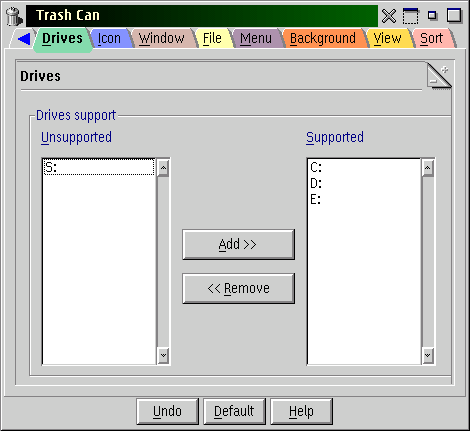
Now if you remember the undelete command from OS/2, like me you might think it was rather archaic and difficult to set up for the average user. Although, I must admit that I liked the revolving delete. You set the amount to be saved and when that amount is exceeded OS/2 deletes the oldest item to make room for the newest deleted item. While playing with the Trash Can I have noticed how smart OS/2 is. For instance, if you delete a printer to the Trash Can and don't have the Always Delete Immediately turned on the printer is not actually deleted. It has just been moved to anther folder. Now if you try to delete the printer driver that was associated with the printer you just "deleted" OS/2 will inform you that you can not delete that printer drive because it is still associated with a printer. The printer still exists it is just in the Trash Can. You must empty the Trash Can first then delete the printer driver.
In another situation if you drag a toolbox drawer item to the Trash Can it does not disappear from the drawer until you empty the Trash Can. OK I learned from the printer situation I just discussed above so I was not surprised. After I emptied the Trash Can, and opened my drawer I found what you see in the next figure. At this point I just gave up and dragged the drawer contents to the shredder still installed and located in the Utilities folder.
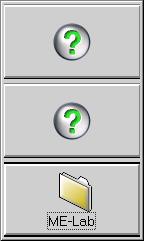
The Trash Can has some peculiar actions. First it is tied to the mouse button two click -> delete command so that when you click delete the object moves to the trash can. So far so good. Now if you check on the "Always delete immediately (never use trash can)" (under the Trash Can Properties) and use the mouse button two -> delete the object is truly deleted. But with the Always delete ... turned on dragging an object to the Trash Can icon will not delete it but place it in the trash can folder. In addition, dragging an object to the shredder moves the object to the Trash Can no matter what is checked in the Trash Can properties. In the end, you will be mouse two clicking on the Trash Can object to Empty the Trash Can more than you might expect.
Browsers
eCS 1.1 comes with Mozilla 1.3 on the second CDROM. But you also get Netscape Communicator 4.6. While Mozilla takes up a large amount of drive space and takes longer to load than Netscape it does have advantages over Netscape. But I still need Netscape because Mozilla can not handle Win16 plugins. For me to order anything at work, I need to use the Citrix plugin. While there is an OS/2 citrix plugin, it is a Win16 application which Mozilla can not yet handle. [Editor: I don't know if it is the same item, but there is an OS/2 native Citrix viewer which I've used for several years. It run stand-alone, or I suppose as a helper application. Download OS/2 Citrix Client from Citrix]. So once again, I applaud Serenity Systems for including older applications which some of us may still need.
I still prefer to have my saved html files associated with Netscape because
they are usually simple and Netscape takes less time to load (even though it
halts the user's input while it is loading). But eCS 1.1 comes with
.html and .htm files associated with the text editor. If you
want to double click on a html file and automatically have it open up in a
browser and not the text editor you must do the following. Under the Utilities
folder mouse two click on the Text Editor and select Properties. Next click on
the Association tab. In the lower right hand window select .HTML and
click the Remove button. Do the same for the .HTM on the list and your
HTML files will no longer open up in the text editor when you double click on
them.
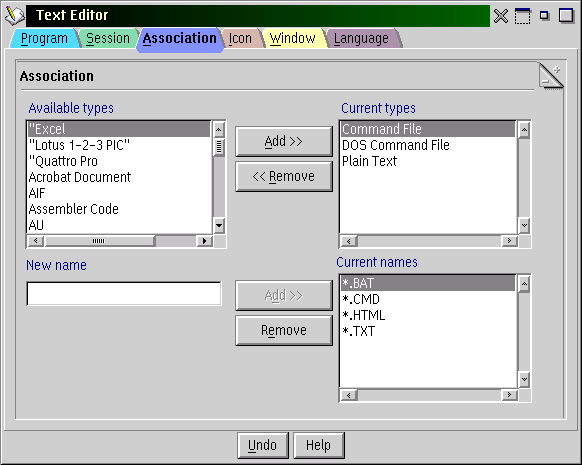
Number Key
Believe it or not one of the things I have liked on Windows and thought OS/2 should have had a long time ago is the ability to control the Num Lock key. Even though I set the BIOS to Num Lock on OS/2 has always over rode the BIOS when starting and turned the Num Lock off. In the past I have gotten around this by installing and using the freeware program numl_on.zip. But it would be nice if the user had control and that that control was part of the operating system out of the box. Well in eCS 1.1, you finally get control over the Num Lock key. Under the Desktop Properties you get to turn on or off Num Lock.
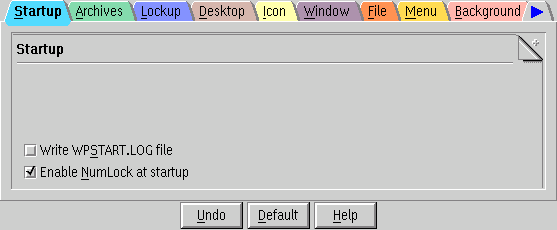
That is enough for this issue. I hope some of what I presented has been helpful to you. I will present some more of what I have found next month. I needed to do this soon before these changes become normal to me and I no longer realize what is new. My goal has been to give you a little insight into what is new in eComStation 1.1 from the user's point of view.
|
Previous Article |
|
Next Article |