![[Internet Adventurer - OS/2's premier Internet Suite (click here)]](iadv.gif)
![[Internet Adventurer - OS/2's premier Internet Suite (click here)]](iadv.gif)
|
![]() 'll bet you didn't think Embellish was able to put text on a curve, did you? Well, not normally, no, but there is a way of obtaining a similar result. By using the "Polar Coordinates" effect you can set text or other shapes onto a circle. It's not very flexible, but it might be enough for what you want. Best of all though, it's quick and easy.
'll bet you didn't think Embellish was able to put text on a curve, did you? Well, not normally, no, but there is a way of obtaining a similar result. By using the "Polar Coordinates" effect you can set text or other shapes onto a circle. It's not very flexible, but it might be enough for what you want. Best of all though, it's quick and easy.
Start with a square canvas, say about 400x400 pixels or so. Use the text tool to place some lettering in the center of the canvas (Embellish will place text in the center by default, so after clicking Apply Text in the text tool dialog, just right-click on the canvas and pick Apply Shape.)
Before we apply the Polar Coordinates effect we need to flip the text back to front, just so it'll be the right way around after the Polar Coordinates effect. Pick Edit.Flip.Horiz All.

Now we're ready to apply the finishing touch. Just go to Effects.Polar Coordinates and make sure the "Create New Object" radio button is selected. Click "Go!" and you're finished. What this effect is doing is mapping all the pixels in the regular Cartesian coordinate space (the x and y system) into a Polar coordinate space instead. This gives it the appearance of being spread over the surface of a globe that's being viewed head-on from the poles.
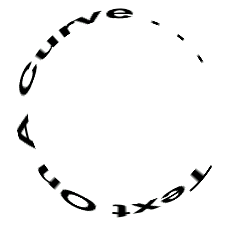
In case you're not quite completely finished (ie: The text isn't rotated the way you want it), you can use the rotate commands found in the Edit.Rotate menu. If you use the Custom Rotate feature, make sure you've selected the polarized text first and choose the "Selected Objects" radio button. That will prevent Embellish from re-sizing the canvas, as it would have to if you rotated base objects and all.
In last month's review of SX Paint I pointed out that there was no way of getting 'proper' italics with the text tool. Checking the 'Italics' box simply made the program generate artificial italics by slanting the text instead of using the predefined italicized version of the font on disk. Well Modular Dreams recently wrote to me to say that, while they're still working on a real fix, there is an easy workaround. Just type the word "Italic" after the font name in the text entry dialog of SX Paint (see graphic below), leaving the Italics box unchecked.
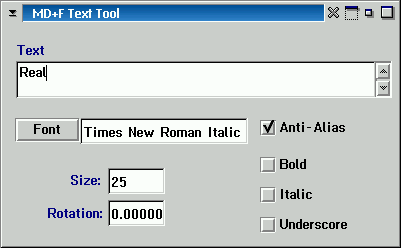
If you're still curious as to what the difference is between simulated and real italics, note how the two appear in the following image. Look closely at the letter 'i' and notice the difference in serifs (the 'feet' of the letters.)
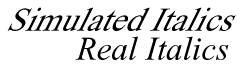
Chris Wenham is a freelance web designer, writer and Englishman who now lives in Endicott, NY. In the past he has written comedy, sci-fi, Pascal, Rexx, HTML and Gibberish. He has been using OS/2 exclusively for the past 2 years.
| Copyright © 1997 - Falcon Networking | ISSN 1203-5696 |