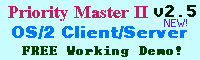
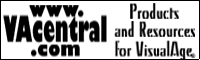
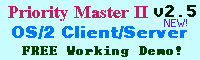 | 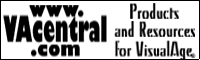 |
| |
|
Summary: StarOffice is arguably the most feature-complete office suite available for OS/2 users today. From a User Interface design perspective it's also one of the quirkiest of any platform. A mix of brilliant inspiration and terrifying dementia, people willing to tolerate its annoyances will find its strengths amazingly useful -- but some people will find it too annoying to concentrate on anything else. With Star Office 5.0, Star Division has managed to create the most integrated and seamless office suite released to the software market so far. Whether this is a blessing or a curse is a matter of perspective -- some like spreadsheets that transparently dump their data into text documents, some like a word processor that works and acts like a word processor and a spreadsheet that works and acts like a spreadsheet. There are tradeoffs to both ways of working, most noticeably in the area of speed, but also in the area of the user interface. The DesktopStar Office comes with its own desktop Also because of the fact that it imposes its own desktop, Star Office has practically zero integration with the Workplace shell. Nor does it pay attention to Rexx or the window list. Open a document in Star Office and it'll appear in its own private task bar - a Windows 95 task-bar rip-off that has everything from the "Start" button to a clock and palette of widgets. There's no way to detach a document window and have it float outside the Star Office desktop. But duplicating the Windows 98 "Start" button makes very little sense: first, people in Windows 95 who see another Start Button will not necessarily understand why they're seeing two. While they aren't identical, they do look very similar, and that could cause more initial confusion than help. Second, people who use other operating systems are more comfortable with a different kind of interface and may find the presence of the whole Windows 95 paradigm to be counterintuitive and annoying. Visual StimuliStar Office is a visually slick application. It has all kinds of neat widgets and buttons and tabs all over the place. It is very customizable and with a minimal amount of effort can look as busy and cluttered or as austere and clean as you desire. Hold down the control key while moving a palette and you can made it 'dock' with the sides of the screen - resizing the document window automatically so it doesn't obscure your work. Application IntegrationEach of the applications that live within the office suite are fairly feature complete on their own, but Star Office has been designed to allow information to be carried seamlessly from one application to another -- even to store that information in an area where any Star Office application can grab it at any time. Star Office has its own internal implementation of Object Linking and Embedding, for example, which means you can embed a graph into a spreadsheet and have it update its columns whenever you edit the tabular data. But the user-interface tools that allow you to use this level of integration so seamlessly exist not within the document itself, but rather on the periphery of your document window. The two most notable of these items are the Explorer and the Beamer. The ExplorerThe Explorer A good example of a pre-defined folder in the Explorer is the Gallery. This is where clipart is stored and you can also use it store images and clipart that you create yourself. When used with the Beamer, it's great for browsing through pictures that you can just drag-n-drop into your documents. The BeamerUsually found at the top of your application window, the Beamer The Explorer and the Beamer, when used together, allow you to quickly assemble and re-use pieces of documents over and over again. StarOffice has become my program of choice for my Help Desk comic strip. Any new graphics I create are dragged into the Gallery via the Beamer so I can re-use them whenever I wish. Both the Explorer and the Beamer are hidden by default; when they are activated, they appear on the left-hand side and the top respectively. You can cause them to collapse into single thin bars when you need more work space, expanding them later with a single click. They can be configured to "push" your document window out of the way so you don't have the problem of overlapping windows obscuring your work. DocumentsThe Explorer and the Beamer are pretty consistent features of Star Office - they can appear or disappear at your whim regardless of what kind of document you are working in at the time. Each application within Star Office, however, has their own set of tools and Customization features, allowing you create a working environment best suited for you. For example, each application comes with its own set of toolbars. These bars are tailored to the kind of work you do. StarWriter, for example, will load toolbars focusing on formatting documents if you use a text document template, but it will load toolbars focusing on web design if you use an HTML template. Toolbars are not the only part of this application that is context sensitive. Using the mouse to right-click over almost anything will give you a context sensitive menu. Good examples are the text formatting options available in the word processor and file management commands available for each icon - rather like how it is in the Workplace Shell. If the default assignments bother you, it's possible to change the basic keyboard mappings so you can define your own hotkeys for various program commands. It is possible, for example, to configure all your formatting commands for StarDraw so that all the key combinations are on the left side of the keyboard; allowing you to mouse around the drawing area with your right hand and change formats and drawing tools with your left.
Finally, a feature we found unique and helpful is the Navigator - a palette that lists all of the major pieces that make up an individual document. It's possible to jump to an individual drawing, heading, table or even hyperlink by just clicking on its listing - no matter how deeply buried in your document it is. This Navigator is available for most of the major components. Overall InterfaceIn terms of layout and design, StarOffice does a lot of things I like and a few things I really don't like. The more configurable a program is, the more I like to use it because I can make it all lay out everything the way I feel is most useful. StarOffice goes to great lengths to facilitate this: you can configure the Beamer and Explorer to your liking, remap key commands, and generally mold the application in your image. But the overall design is also better suited for large screen monitors than smaller ones; the tendency to add areas to the outside of document (like the Beamer and the Explorer) makes it very convenient to drag and drop information from one application to another, but it will eat screen real estate for lunch. And despite its many good features, StarOffice is plagued with what I consider non-fatal but extremely annoying user interface issues. And while StarOffice is very well integrated with itself, it is very poorly integrated with OS/2's Workplace Shell. It was designed to be cross-platform, after all, and supporting something as platform specific as the Workplace Shell seems to not have been high on their list of things to do. While drag-and-drop within StarOffice is quite good, drag-and-drop operations from outside the application to within a document are spotty or just plain broken. StarOffice is very intuitive to use in most respects, which makes the counterintuitive areas all the more frustrating. Next: Star Office's Internet Awareness... |
| | |
| Copyright © 1999 - Falcon Networking | ISSN 1203-5696 | February 16, 1999 |