
January 16, 2003
Douglas Clark is a program management consultant who first started using OS/2 version 1.3. He's married, with 2 girls, and is old enough to remember when 4 color mainframe terminals were a big thing.
If you have a comment about the content of this article, please feel free to vent in the OS/2 eZine discussion forums.
There is also a Printer Friendly version of this page.
|
Previous Article |
|
Next Article |

Fx Firewall, InCharge! and ManPlatoSync
This month we have three short reviews of three different
OS/2 applications.
Sharing a DSL Connection - The Fx Firewall
I have been trying to get a DSL connection to my house for a number of years without success. Qwest, my local provider, maintains that my house is too far from the local central office: DSL requires a distance of not more than 15,000 feet. Fortunately a salesman from Covad called offering to provide DSL service right when my dial-up provider AT&T decided to revoke my account. (I never did find out why AT&T revoked my account but I did find out that they revoked the accounts of thousands of other customers at the same time.)While Covad doesn't directly support OS/2, they use an industry standard protocol called PPPoE (PPP over ethernet). Since eCS includes a PPPoE client application in the bonus package I went ahead and ordered the Covad Telesurfer PLUS package (1.5 Mbps download speed, 15 email accounts, always on service with a dynamic IP address assigned at the time the connection is made, for $49.95/month.) The Covad database showed that my house did not qualify for DSL, and the the Qwest technician that came to my house to "qualify" the line told me that my house was 19,000 feet from the central office and I wouldn't be able to get DSL, so I wasn't very optimistic about getting the service. But about a week after the technician visited a package arrived from Covad with my DSL starter kit. The starter kit consisted of a ZyXEL brand DSL modem and CAT 5 network cable, 5 filters for the phones, an installation manual and a CD with client software for Windows. Each phone or phone like device (fax, dial-up modem, etc.), except for the DSL modem, must have a filter between the device and the wiring. The filters look like short, fat, phone extension cords: you plug the filter into the wall jack and the phone into the filter.
I installed the InJoy PPPoE client application, plugged DSL modem into the phone jack and my network card, turned the modem on and waited for the little green DSL light to turn on; when it turns on I have DSL access. After calling Covad to find out what my DSN addresses were and the domain name I should use, I started the InJoy PPPoE client and was on the internet.
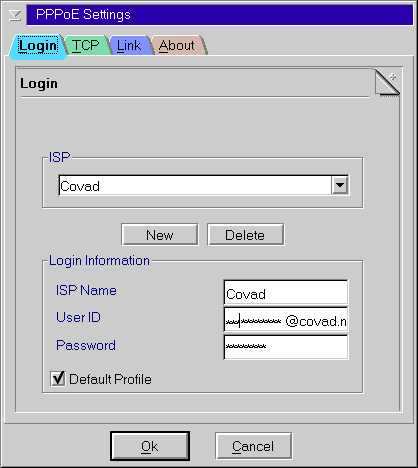
PPPoE Configuration Notebook - Login Information
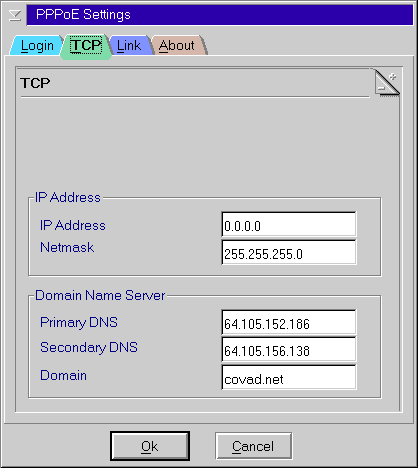
PPPoE Configuration Notebook - TCP Settings
I don't get 1.5 Mbps download speed, but I do get as high as 320Kbps, which is about 7 to 8 times faster than the fastest dial-up connection. (Modem connect/transfer speeds are usually quoted in bits per second. Since there are 8 bits per byte, you must divide the bps rate by 8 to get a byte per second speed. Netscape for example shows the download speed in bytes per second. Bits per second is usually abbreviated bps where bytes per second is usually abbreviated BPS.) My advice to those of you that can't get DSL service is to go ahead and order it from Covad and see what happens. Since Covad offers a 30 day satisfaction guarantee it is hard to go wrong.
While the InJoy PPPoE client package included in eCS worked great for connecting a single machine to the internet, I have 8 machines on my home network that I wanted to provide internet access to. A service engineer at Covad told me I could do that with a LinkSys router, but I decided to try and use the Fx Firewall product instead. Normally when faced with a choice between a hardware and a software solution I pick the hardware, but in this case I decided to try software. Besides the InJoy Firewall was cheaper.
My home network is very simple. It has a WSeB machine acting as the file server, and each client has a manually assigned IP address. What I describe below is an overview of what is involved in setting up the Fx Firewall product to provide internet service to the computers in my network. If your network is more complex, with dynamically assigned IP addresses for example, then your setup will be different.
The InJoy Firewall Professional includes firewall functions, NAT (network address translation), PPPoE and gateway type functions. What is needed for getting internet access to all the computers on the network is the gateway and PPPoE features.
After installing the package the InJoy Firewall folder on the desktop looks like this.
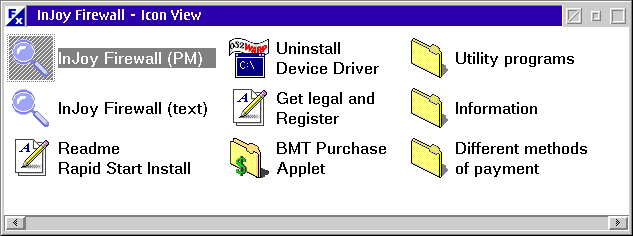
InJoy Firewall Folder
The ZyXEL DSL modem supplied by Covad has a phone jack and RJ45 network jack on the back. The phone jack on the modem is cabled to the phone outlet on the wall, and the network socket on the modem is cabled to a network card in the PC. This meant that I needed two network cards in the machine that was going to run the firewall: one connected to the DSL modem and one connected to my home network.
I first tried adding an old 3Com 10Mbps ethernet card I had laying around to handle the connection to the modem but when I booted up I got the black screen of death - a trap D error. Apparently the 3Com card did not coexist very well with the existing Intel Pro 100 ethernet card already in the machine. Rather than try and mess with the card settings to get them to work together I switched the 3Com for another Intel Pro and everything booted up perfectly. Each Intel card recognizes that another Intel card is installed and they negotiate settings so they don't conflict with each other.
Next I added the second Intel Pro card in MPTN configuration screen, and then installed the device driver FXWRAP.SYS that comes with the firewall. You have to configure MPTN before installing the FXWRAP.SYS device drive since that device driver prevents MPTN from correctly reading the protocol.ini file.
Next I added/configured the second network card in the TCP/IP Setup program. The TCP/IP Configuration screen handles up to 8 cards. Clicking on Lan interface n on the left side selects the card to configure on the right half of the screen. The screen uses that weird zero based numbering scheme programmers use, so zero really means one, one really means two, etc. Sigh. The second card must have the Enable Interface check box checked, and an IP address and subnet mask filled in. The IP address for the second card is not known since the IP address is dynamically assigned using PPPoE, so a fake IP address of 1.1.0.1 is used. The subnet mask is 255.255.255.0
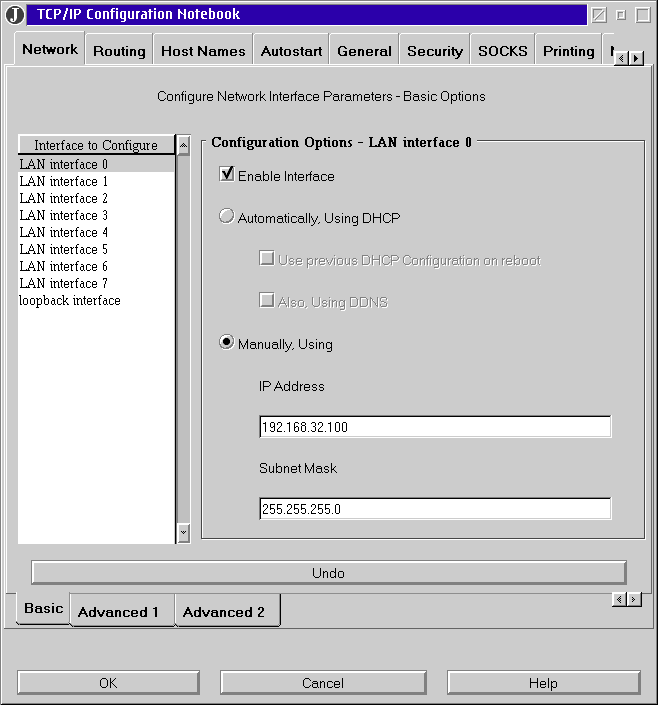
TCP/IP Setup Screen for Adding the Second Card
After the network cards were installed and configured using the TCP/IP Setup screens, I edited the file C:\MPTN\BIN\SETUP.CMD manually to change the MTU size. The MTU size of the network card connected to the internal network (my home network) must be changed from the default 1500 to 1492 when using PPPoE. If you are also using VPN it must be set to 1412. (The IP address of the machine running the firewall is 192.168.32.100.)
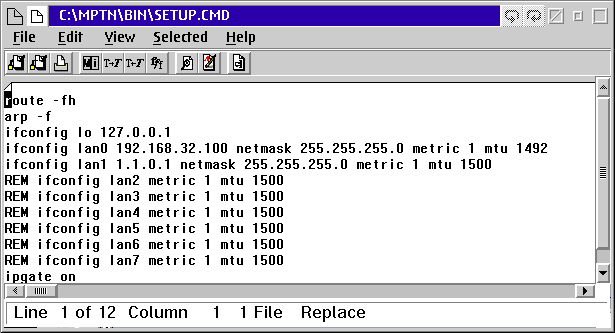
TCP/IP Setup.CMD On
Firewall Machine
After making those changes I checked that I could still use my internal network by pinging other machines on the network. Then I modified the firewall configuration file gateway.cf to indicate that I wanted to use PPPoE. The modifications mostly consisted of removing comments from the lines of the file I wanted to use.
The last step for the firewall was to start the firewall and configure PPPoE.
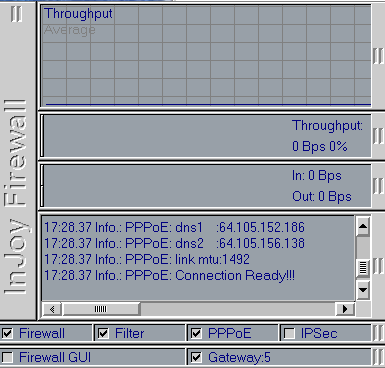
Firewall GUI Screen
The PPPoE configuration screen is accessed by right clicking on the firewall and selecting PPPoE from the pop-up menu. The setup notebook looks the same as it does for the single user client, shown above. There I entered my user ID and password, and the name server addresses - the same information I entered for the single user setup. This gets the machine machine running the firewall (which in my case is WSeB server) connected to the internet. I checked that the server could access the internet by using Netscape to visit some web sites.
Now the clients must be configured. For each client:
- The IP addresses of the Covad DNS servers must be added to the HOST Names page of the TCP/IP Configuration notebook.
- The IP address of the machine running the firewall must be specified in the routing page of the notebook.
- The MTU size must be changed by manually editing the C:\MPTN\BIN\SETUP.CMD file.
This is how my Routing page looks on an OS/2 client. The IP address of the machine running the firewall is 192.168.32.100.
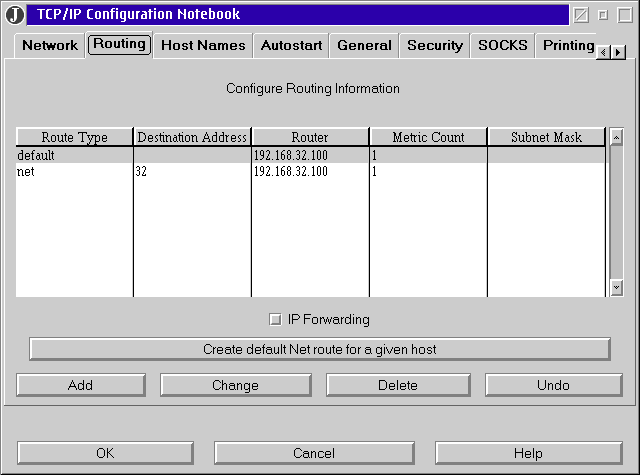
Routing page of the client TCP/IP Setup Notebook
This is how my HOSTS page looks on an OS/2 client. The IP addresses specified here are the same addresses specified for DNS servers on the PPPoE setup page on the firewall machine.
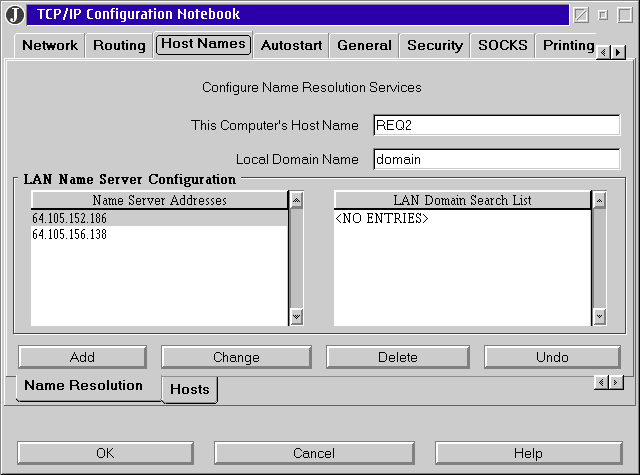
Host Names page of the client TCP/IP Setup Notebook
The MTU size must be changed by manually editing the c:\MPTN\BIN\SETUP.CMD file as shown in the example below. It cannot be changed using the TCP/IP Setup Notebook screens. Once the MTU size has been changed in the c:\MPTN\BIN\SETUP.CMD file you cannot use the TCP/IP Configuration screens; the IP address will not show up correctly and you will get error messages. The file must be edited so that the configuration for the network card, represented by the lines starting with ifconfig lan0, takes up two lines, with the MTU setting on the second line. If the setting for the lan0 card is on a single line the internet connection will not work correctly. This apparently is a bug with TCP/IP versions 4.1 through 4.3. The red highlighted line is what was originally in the file. I commented (REM) the line out and added the two lines for lan0 after all the remarks.
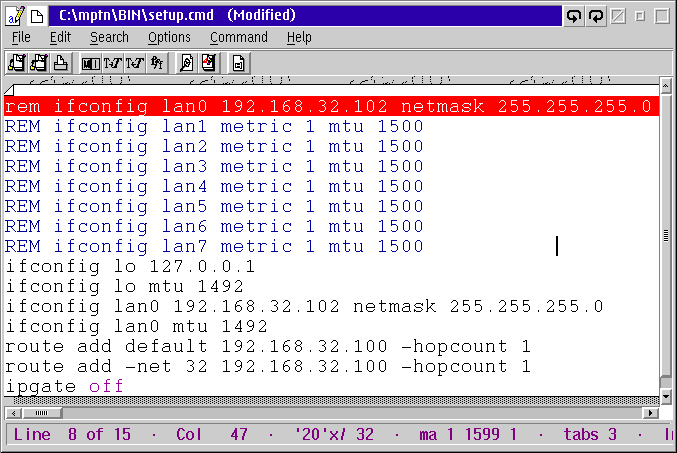
SETUP.CMD File on the Client
All of the steps outlined above appear in the Fx Firewall documentation in various places. What is not in the documentation is that the SETUP.CMD file must be edited manually, and that the TCP/IP screens will not work correctly afterward.
The firewall will allow OS/2 and Windows machines to share the DSL internet connection. Configuring Windows client machines involves editing the registry, but the steps in the documentation are straightforward and well documented.
Once the firewall and PPPoE are configured the product runs flawlessly. I wish the configuration was a little more automatic. When I first setup the OS/2 client the browser on the client could not access some web sites correctly. I emailed Fx support and got back a message a day later pointing me to the section on the documentation I had missed. The documentation is complete, but it is spread out among 6 text files.
The firewall appears to be very powerful. It supports various security rules for handling packets coming across the firewall. You can also enable NAT (network address translation) which prevents people outside of the firewall from seeing or accessing addresses inside the firewall. There is also a virtual private network (VPN) module and the PPPoE module. At $60 for 5 users the price is reasonable.
The Fx Firewall home page is at http://www.fx.dk/firewall. The product can be purchased from BMT Micro.
Synchronizing the Palm Pilot - ManplatoSync for Java
I have had a Palm Pilot for years and have always been bothered by the inability to synchronize in OS/2. The original Pilot desktop was a Win32 product that could be made to run (but not install) on WinOS2. But Palm quickly released new desktops that would no longer run on WinOS2, excluding OS/2 as a platform for synchronizing. So I fired up the old NT machine every time I wanted to backup or install new software on my Palm Pilot.Then at WarpStock 2001 Brad Barclay presented the ManplatoSync product that he had developed for synchronizing palm pilots. The program is written in Java and uses Java classes for communicating with the serial port so it should run on any platform that supports Java and that has a class for communicating with the COM ports.
When I finally got around to trying ManplatoSync recently I had trouble getting it to work. The documentation says that a Java Comm package is needed for talking to the serial ports and that at least Java version 1.2 is needed to run. The problem is that the Java Comm package is not included in the OS/2 Java distribution (Java 1.18 with eCS), and the JavaComm package for Java 1.3 release 2 is missing a crucial DLL,
To get ManplatoSync to work you must install the JavaComm package that works with Java 1.1x on OS/2. There are a number of sites that have this package. The packages that say they are a port of the Sun Systems JavaComm do not work; you need the package specifically written for OS/2. The Manplato_comm.zip file from Hobbes contains the correct JavaComm package. Once you have JavaComm installed you can then install ManplatoSync. It can be download from alphaworks.ibm.com. Then you can start ManplatoSync.
When you start ManplatoSyn you are presented with a Setting screen where you select the Com port and communication rate to use.
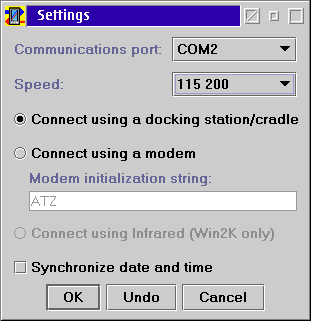
Clicking on OK brings up the main screen. There are tabs for
- Selecting the type of synchronize you want to do: backup, restore or sync.
- Installing Palm software.
- Deleting applications off the Palm.
After you backup the Palm Pilot the first time, your user name from the palm device will appear on the Backup/Restore page.
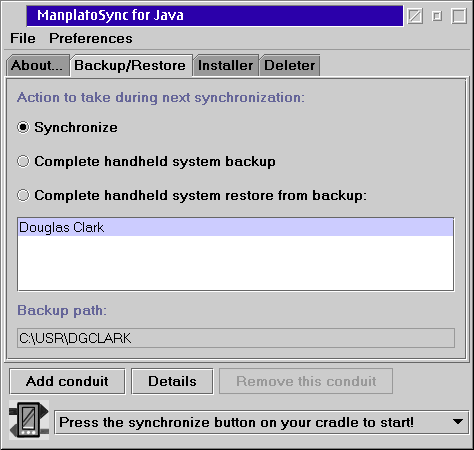
Software for the Palm device is installed from the Installer Page. You use the Add from disk or Add from URL buttons to add software packages to the list on the page, which is installed when the Palm device is synchronized.
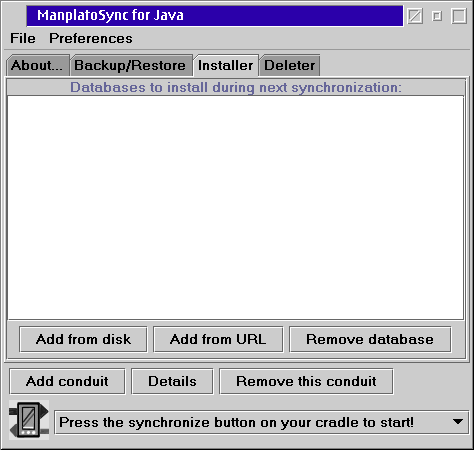
I have used ManplatoSync to backup, restore and install software, all of which worked perfectly. However synchronizing is only half of the problem. In order to use the data you need some application that can read the data, and a "conduit" for moving the data from the Palm Pilot to the application. Unfortunately the only conduit that currently works with ManplatoSync is a conduit for Lotus Notes. Brad, the author, has provided an API so that conduits can be written in Java and added to the sync application, but I know of no other conduits that currently exist. The Lotus Notes conduit and API are both available as separate download packages from the same location as ManplatoSync.
An alternative to ManplatoSync is Pilot Link and StarOffice, covered previously in OS/2 eZine here , here and here.
InCharge Accounting Package
My wife, who handles the family finances, purchased Quicken 5 some years ago as the family financial package since Quicken 5 worked in WinOS2. But when our credit union started offering a web site where we could download our banking transactions we found out that Quicken 5 was not Y2K compatible. The Quicken import process would only import 2 digit dates, and it assumed that dates of 00 and 01 where 1900 and 1901. So I went off in search of a native OS/2 financial package.What I found was a package called InCharge from Spitfire Software. It imports seven different file formats, including a Quicken format and Microsoft money format. The MS Money format is the format InCharge recommends and it works perfectly with our credit union. My wife is very happy with the package and prefers it to Quicken; she says it is easier for her to use.
When you install InCharge you get a folder on your desktop top that looks like the figure below.
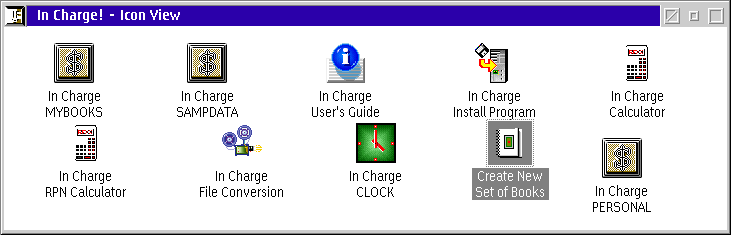
InCharge Desktop Folder
The first thing you do is to create your own set of "books" using the Create New Set of Books icon. You are prompted for a name for the set of books, and InCharge creates a new icon in its folder for the books, along with creating a subdirectory under the InCharge directory with that name. In the folder example above you can see three sets of books: MYBOOKS, SAMPDATA and PERSONAL. Double-clicking on the icon for a set of books opens that set of books. The first time a set of books is opened, the System Configuration screen is displayed, as shown below.
System Configuration Screen
After the System Configuration screen is closed you see the main screen. You can click on icons along the bottom of the screen for different functions, or you can use the menus. The ten numbered icons at the bottom of the screen can be assigned to almost any menu option and will assume a default icon, or can be assigned an icon or BMP from an external file.
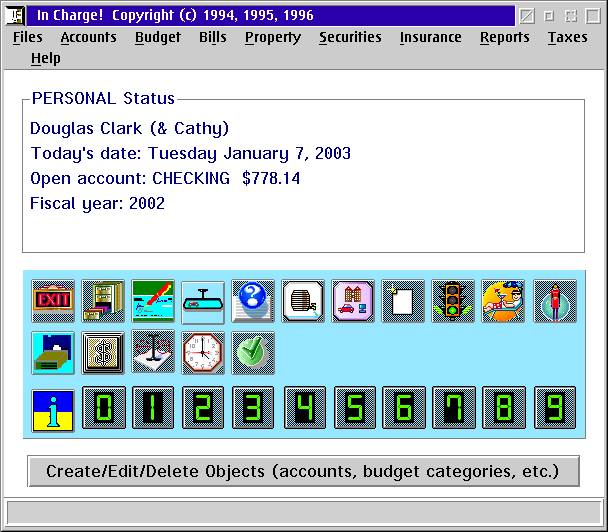
Main Screen
While InCharge has a bunch of features, the ones that we use most often are the checking account register and importing transaction data. Clicking on the Register Icon, and selecting Checking Account, brings up the register screen.
Register Screen
The codes shown under each entry in the figure above, such as Med.hospital and Entertain are "category" codes my wife entered after the transactions were imported from the credit union. InCharge has a feature where you can budget by category, and it will compare your expenditures against your budget amounts.
Double-clicking on an entry in the screen brings up a dialog where that entry can be modified.
Edit Transaction Screen
The thing that drove us to switch accounting packages was the terrible support for importing transactions in Quicken. This is an area where InCharge shines.
Import Transaction Screen
The Import Transaction screen has fields for entering user name, password, etc. which is intended for a semi-automated download of the transactions. Since we manually download the transactions from the credit union web site we ignore these settings. The main fields of interest is the Import file type drop down at the top of the screen, and the check boxes for how to handle the transactions in the middle of the screen. If you check Edit Transactions you will be prompted with an Edit Transaction screen for each transaction imported as the transactions are importing. The Checks not imported check box would be used if you manually entered the checks as you wrote them and only wanted other types of transactions, such as fees, etc. imported.
InCharge has features for handling house payments, insurance, budgets, investments, dividends, and just about everything else a personal or small business financial package could do. It will import data from Quicken and some other formats, with limitations, if you want to transfer data from another competing package. My wife has been very happy with the product.
InCharge is available from BMT Micro for about $60.00. There is also a version for Windows, if you need to be compatible for some reason. Their home page is http://www.spitfiresoftware.com/
For a second opinion on InCharge you may want to check out the
previous review in OS/2 eZine While we also have a small business,
we switched
over to a CPA firm for doing our taxes a few years ago. We found that
it was worth the money it cost for them to handle the government, and
in fact they end up saving us in taxes about what we pay them each year.
So our orientation is probably a bit more "casual" than Mr. Armstrong's
from that review.
|
Previous Article |
|
Next Article |