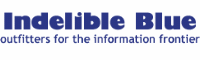
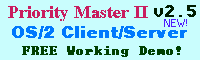
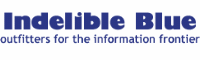 | 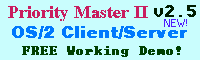 |
| |
|
Summary: It's grown up in a big way. DragText no longer is confined to simply shifting blocks of text around, now it enhances your program objects and provides greater accessibility to your Workplace Shell objects too. What used to be a utility that simply handled highlighted text like drag-n-droppable objects has adventurously probed further into the category of Workplace Shell enhancement. Rich Walsh, author of DragText, recently released version 3.0 of his brilliantly useful utility and here we talk about how the little enhancement has grown up. The Basics - Dragging TextHighlight some text. Looking at it on the screen you see that it's neatly bounded at either end, encapsulated with inverted colors, ready to do something with. Most of the time you'd cut or copy this into the clipboard in order to move it somewhere else, but what if you could simply move the mouse over it, hold down the right mouse button, and drag it to its destination instead? If you can do that, then you've probably got DragText installed. By holding down the control or shift keys you can control whether the text is copied or moved - just like it is with standard Workplace Shell objects. DragText will create a "scrap" file if you drag the text to the desktop or a folder, but paste the text if you drag it to another text field or editor window. The same works the other way round too, because if you drag a text file into a text field or editor window, DragText will paste its contents there. Alternatively by holding down the Alt key, DragText will paste its filename instead. Indeed, that's usually the default action for anything other than DragText's own scrap files, so you can easily paste the full path and filenames of executable and other types of file as well. Rather handy for filling in new Program Object templates and passing command line parameters (DragText can insert into VIO windows too). Yet handier still is the automatic directory listing feature that works when you drag a folders into editor windows or text forms too. With a swish of the mouse you can build instant play lists for MIDI or MP3 jukeboxes, for example. All of these features have been present in DragText since its beginning, but it has several advanced features too. Advanced Features
Viewing the contents of the clipboard is now a little bit easier with DragText's DTClip object, which is designed to stay on your desktop all the time rather than be tucked away into a program folder somewhere. The reason for this is because when you try to drag this object, you end up dragging the contents of the clipboard instead (as long as it's text. Graphics and other data types are ignored). This DTClip object is separate from the clipboard, however, even though it shares an intimate relationship with it. DTClip can maintain a buffer that you can append text to, separating each snippet with an optional separator (a line of dashes is default). This makes it handy for collecting lists of, say, phone numbers, without having to repeatedly go back and forth between the source and destination. You put text into this buffer either by coping it to the clipboard or by dragging it to any window's titlebar. Now here's something that caught me by pleasant surprise when I first tried it. With DragText 3.0 it's now possible to access the context menu or icon of an object or file just by typing its name. Open up the OS/2 System Editor, for example, and type "C:\CONFIG.SYS". Now highlight it and hold down CTRL and Shift while you right click on it, DragText will pop up the context menu It took a while to think of what practical use one could put that to, but some of the first I came up with were basic file management from text file listings (such as what you find in the READ.ME files of shareware programs), and convenient shortcuts when you have a cluttered desktop and an empty text field somewhere. A new life for the System MenuA feature that I don't make much use of, but comes in handy during awkward moments, is DragText's enhancement of every window's system menu. That's the button in every title-bar that's to the left of the title and usually lists options for minimizing and maximizing the window. But by right-clicking on it, DragText will open the application or window's object menu - the one with the "Open As", "Properties", "Move" and "Copy" functions in them, among others. If you hold down the CTRL and Shift keys while right-dragging from the system menu you can also move, copy or shadow the original object that was used to launch it. This isn't limited to desktop folders and Workplace Shell classes like you might think. You could move the icon that was used to launch the currently running Netscape browser this way, for example. Other purposes that DragText puts the system menus to are as general purpose "landing pads". By dragging any object to it you can do anything from find the location of that object (open its parent folder), open the object itself or display its object menu. In this case, it doesn't matter what window's system menu you drag objects to, the effect is always the same. Better Program ObjectsYou know the classic program object, the ones you have to create every time you want an icon that launches a program. They have settings for making Windows applications run in seamless or fullscreen sessions, a place to set the icon and other boring things. DragText enhances them with some nice extras, however. The first is a place in the properties notebook to set Environment variables, the kind that many major applications insist on needing. Variables that tell it where to find its data files, what timezone it's in and so-on. If you don't want to edit the CONFIG.SYS and reboot just because some program needs such a "SET VARIABLE=VALUE" type variable, just put it in the DragText enhanced program object instead. Only works for OS/2 programs though, not DOS or Windows programs. The second valuable addition is a scheduler tab that will start the program at any date and time, or interval that you set it for. A simple wake-up alarm could be made by setting it to launch your CD player or MP3 jukebox in auto-play mode, for example. It isn't quite as sophisticated as other WPS schedulers that let you program a complete itinerary though. Two more are the ability to keep an 8-item history list ConclusionsDragText has always been an excellent utility and a tool that's very hard to find problems with. Rich Walsh is practically a guru on the Workplace Shell's innards and much of what he's learned has manifested itself in DragText's niche filling features. The program is shareware, but while the advanced features will expire after a 6 week evaluation period, the basic text manipulation features remain as a freebie. In our opinion, DragText is a no-brainer. Install it now and you'll never imagine how you lived without it.
|
| | |
| Copyright © 1999 - Falcon Networking | ISSN 1203-5696 | February 1, 1999 |